Ready to get the most out of making, launching, and running Facebook ads? Good going!
After Google and its services, Facebook holds the biggest potential for any business that’s looking for recognition.
This is thanks to the company’s vast advertising network, which includes Facebook, Instagram, Messenger, and the Audience Network.
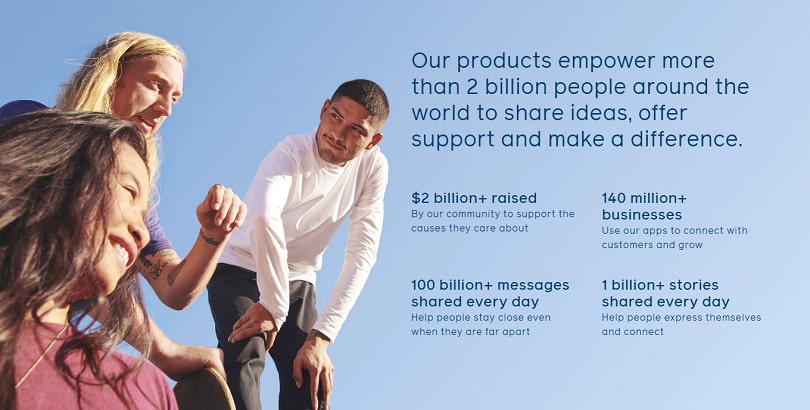
Over 140 million businesses use at least one of Facebook’s apps: Facebook, Instagram, and Messenger. More than 2.4 billion monthly active users share over 100 billion messages and over 1 billion Stories every day in these apps.
To become a part of this enormous environment, you need to master Facebook Ads Manager.
What Is Facebook Ads Manager?
Facebook Ads Manager is a user-friendly tool in Facebook Business Manager.
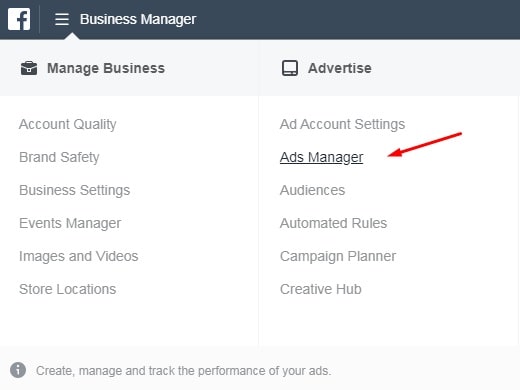
It allows advertisers with any level of experience to create and manage advertising campaigns across the Facebook family of apps and services.
To create a Facebook Ads Manager account, you need to:
- Go to Facebook Business Manager.
- Click Create Account in the top right corner.
- Enter your business name, your name, and your business email.
- Click Next.
- Enter your business details.
- Click Submit.
Note that you need a personal Facebook profile to create a Facebook Business account.
Why Use Ads Manager on Facebook?
With Facebook Ads Manager, the creation of advertising takes on a new dimension. Businesses can use Ads Manager to:
- Create and run ad campaigns on Facebook, Instagram, Messenger, and the Audience Network from one platform.
- Modify everything about ad campaigns: placements, targeting, budgets, and creatives.
- Copy ad campaigns, ad sets, and ads to save time.
- Monitor ad campaign performance using a rich set of metrics.
- Analyze the outcomes of ad campaigns to improve their performance.
7 Lifehacks to Have a Good Start with Facebook Ads Manager
Here are some lifehacks to learn how to get to Ads Manager on Facebook like a pro.
Lifehack 1. Use the Right Facebook Ad Metrics
The success of your Facebook marketing depends a lot on how you measure your results.
Before launching the first Facebook ad campaign for your business, you should find out how to measure your campaigns. This will give you a significant advantage in the future.
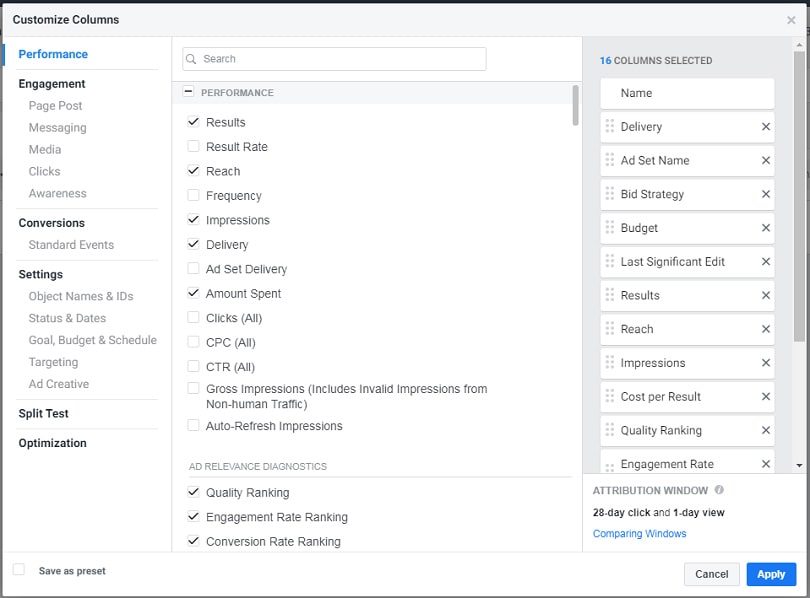
Make sure you learn Facebook ad metrics, understand how they work, and know what metrics you need to improve the effectiveness of your ads.
Lifehack 2. Set Up Facebook Pixel and Facebook Pixel Helper
Along with metrics, there’s one more thing you need to check how well your ads perform.
Facebook pixel is an instrument that allows you to see what actions Facebook users make on your website after they click on your ads.
For example, do they click on a conversion button or add a product to the shopping cart?
Monitoring the behavior of your website audience with Facebook pixel gives several benefits:
- You’ll know whether you’re targeting the right users with the right ads.
- You’ll drive sales and boost conversions on your website.
- You’ll get a better understanding of what people do after they see your ads.
To set up Facebook pixel, you need to do two things.
![]()
The first is to add the pixel base code to your website.
The second is to set up your pixel in Events Manager. Keep in mind that there’s no Facebook Pixel tab in Ads Manager.
Beginners often try to find it there. Once you’re in Events Manager, find the Pixel tab and click the Create a Pixel button to create your pixel.
![]()
Additionally, you can install the Facebook Pixel Helper to get real-time notifications about the implementation of your Facebook pixels.
One more advantage of Facebook pixel is the ability to grow your sales by launching Facebook Dynamic Ads that are generated automatically.
Lifehack 3. Target Custom Audiences and Lookalike Audiences
The ability to use Dynamic Ads isn’t the only feature that becomes available thanks to Facebook pixel.
After you set up Facebook pixel, you’ll be able to create Custom Audiences that allow you to track down your current customers on Facebook and target them with your ads.
You can form Custom Audiences from the following sources:
- Website. Based on your Facebook pixel, you can create a list of your website visitors.
- Mobile app. Based on the Facebook SDK, you can target people who have installed your mobile app.
- Customer list. You can upload a CSV or TXT file with users’ contact information and Facebook will match this data with profiles.
- Facebook. The Engagement Custom Audiences targeting option allows you to show ads to Facebook users who have watched your videos, filled out a Lead ad form, clicked on your Collection ads powered by Instant Experience, or engaged with Event ads and your Instagram Business profile.
Additionally, you can create Lookalike Audiences, which are lists of Facebook users who are similar to people from your Custom Audiences.
Lifehack 4. Link Your Facebook and Instagram Accounts
Instagram is one of the world’s top social media websites, visited by more than 1 billion people every month. As of October 2019, nearly 90% of Instagram users followed a business on the platform.
Instagram is also the second most important placement in the Facebook family of apps and services. That’s why you should create Instagram ads in Facebook Ads Manager to get the most from this advertising platform.
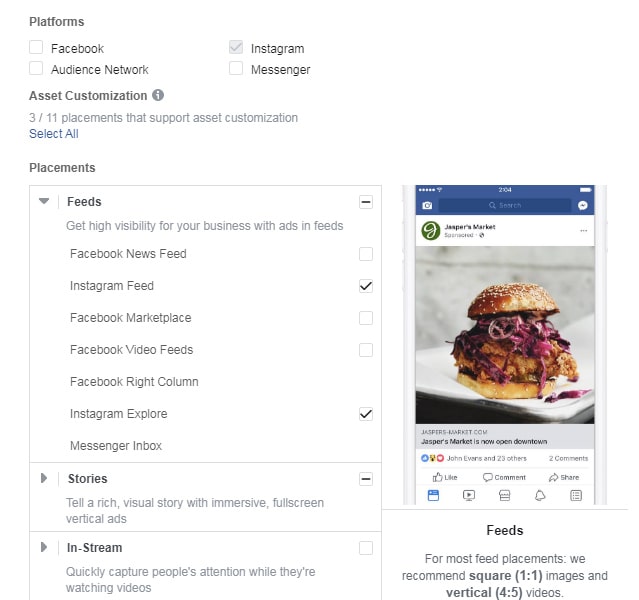
To do that, create a new ad campaign, find the Placements section, and pick one of two options:
- Edit placements. Choose Instagram as the placement manually and target users across Instagram Feed, Instagram Stories, and Instagram Explore.
- Automatic placements. Let the platform show your ads automatically to maximize their value across all placements, including Instagram.
Additionally, you can link your Instagram Business account with your Facebook Business account to get more management opportunities like adding people and assigning partners.
Here’s how to link Instagram to Facebook Ads Manager (Business Manager, actually) in three simple steps:
- Go to Business Settings.
- Click Instagram Accounts on the left.
- Click the + Add button.
After that, enter your Instagram account username and password and confirm the changes.
Lifehack 5. Manage Your Facebook Ads Together
You aren’t the only marketer in your company, are you?
Invite your colleagues to help you create and manage your Facebook ads more effectively.
Users in Ads Manager can have one of three roles:
- Admins can make ads, edit ads and payment methods, check reports, and manage access permissions.
- Advertisers can make, edit, and launch ads using the payment method added to the account.
Analysts can view ads and see reports.
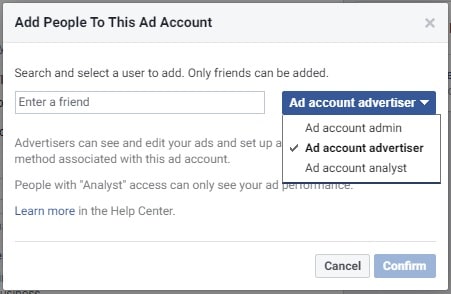
To add a user to Facebook Ads Manager, follow these steps:
- Go to Ads Manager Settings.
- Find Ad Account Roles.
- Click Add People.
- Enter the name or email of your friend or colleague.
- Choose their role.
- Click Confirm.
By the way, if you need to add a Facebook Page to Ads Manager, go to Business Settings, select Pages, and add your Page by clicking the + Add button.
Lifehack 6. Enroll in Facebook Blueprint Courses
If you’re only taking your first steps and don’t know how to use Facebook Ads Manager, you should take one of the Facebook Blueprint courses.
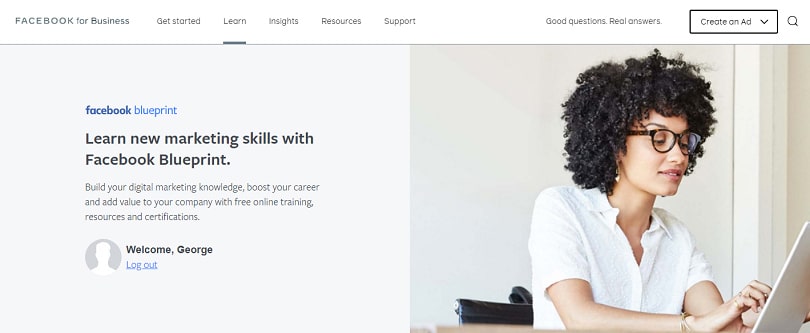
Facebook Blueprint is an online training program that includes more than 70 courses in 16 categories:
- Get started with advertising
- Learn advanced buying options
- Target the right audience
- Build awareness
- Drive consideration
- Generate leads
- Promote my app
- Increase online sales
- Increase in-store sales
- Choose ad formats
- Get creative inspiration
- Manage ads
- Measure ad performance
- Learn about Messenger
- Learn about Instagram
- Distribute and monetize content
Every course is absolutely free. All you need to do is log in with your Facebook account and find a topic you want to know more about.
Lifehack 7. Download Facebook Ads Manager on Your Smartphone
Rookie advertisers who aren’t sure how to set up Ads Manager on Facebook also don't know that once an ad campaign is launched, one should keep an eye on it all the time to avoid surprises.
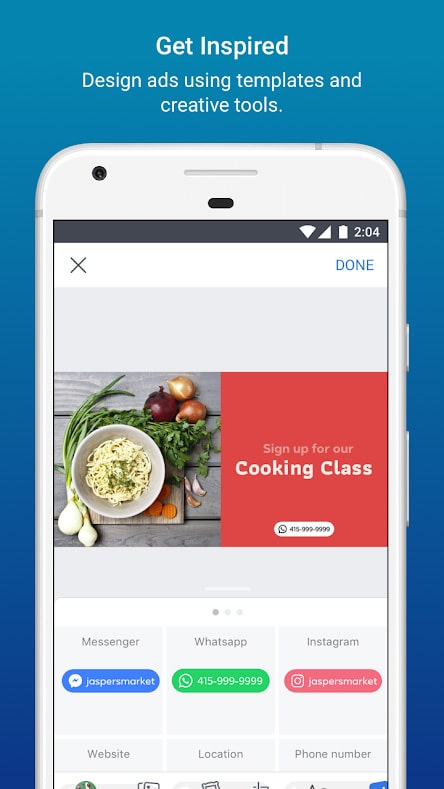
There are lots of useful Facebook ad tools that can help you stay focused and do your job properly in Ads Manager.
One of them is the Ads Manager mobile app, which allows any Facebook advertiser to:
- Monitor analytics to get a full understanding of ad performance
- Make use of ad campaign results in real time to modify and turn off ads
- Figure out how to make better ads by means of weekly summaries, testing, and push notifications
- Create and post ad images with logos, stickers, text, and more
Mobile Ads Manager is available for iOS and Android devices.
Master Facebook Ads Manager with AI-Produced Video Ads
Thanks for reading our Facebook Ads Manager tutorial!
Have you found these seven lifehacks useful? At the beginning, launching Facebook advertising is intriguing, mysterious, and sometimes uncertain. We’d like to jazz it up with some amazing video ads.
Don't forget to test Softcube AI and create amazing high-quality video ads automatically!
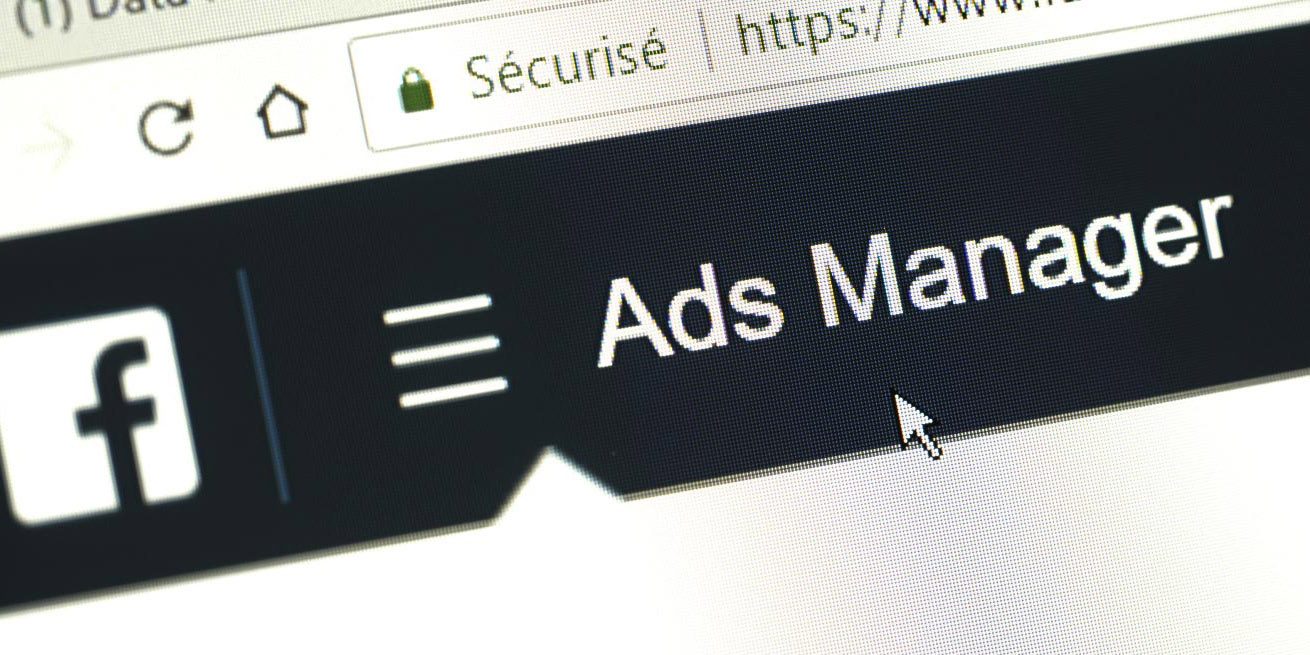
![featured image thumbnail for post The Rookie’s Guide to Creative Facebook Ads [30 Examples]](/static/596e56a60d16703bc60c5005333383ae/188f6/creative-facebook-ads-featured-image.jpg)
