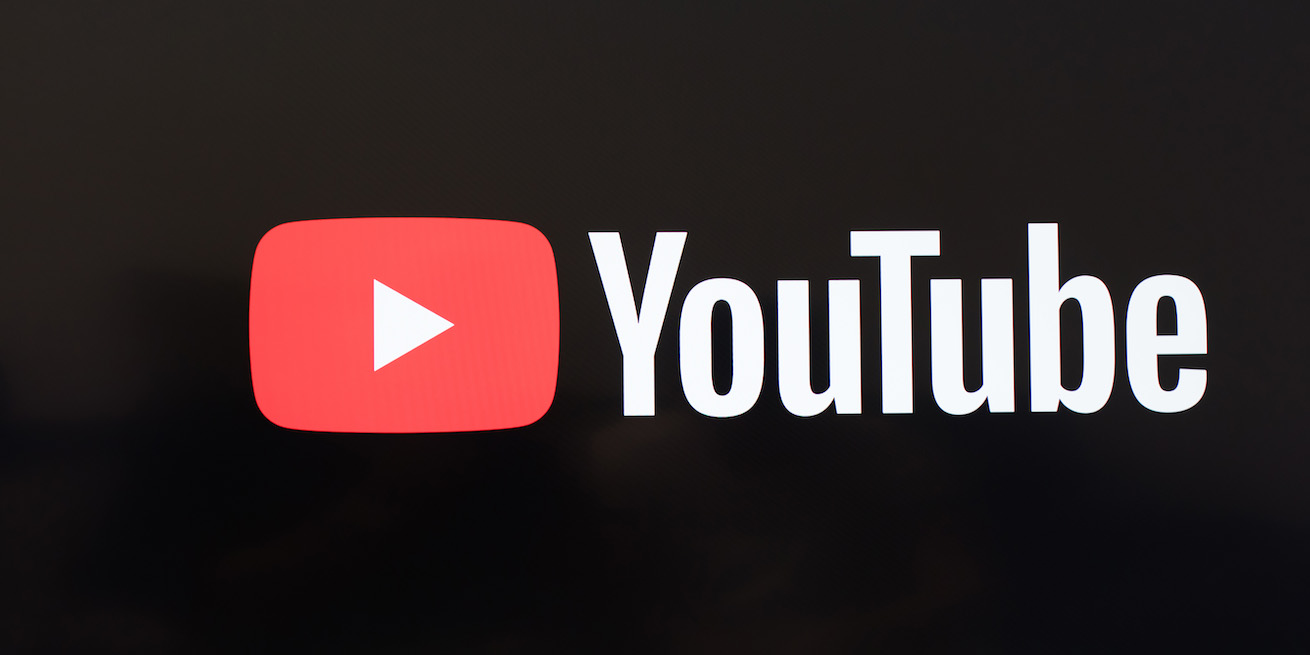Have you watched a YouTube video today? Your answer is more than likely yes.
If you haven’t gotten your daily dose of YouTube content, go watch Tommy Tucker’s Tooth, produced by Walt Disney in 1922:
Now you’re wondering: What’s so important about this black and white silent movie?
Surprisingly, it looks like typical YouTube content. But what’s more important is that it was the first film in the genre of educational entertainment, or edutainment — a term which is believed to have been coined by Walt Disney himself.
As the world’s largest video platform de jure and the world’s second largest search engine de facto, YouTube is a primary medium for modern edutainment. Creators and brands upload more than 82 years’ worth of YouTube video and YouTube video ads every single day.
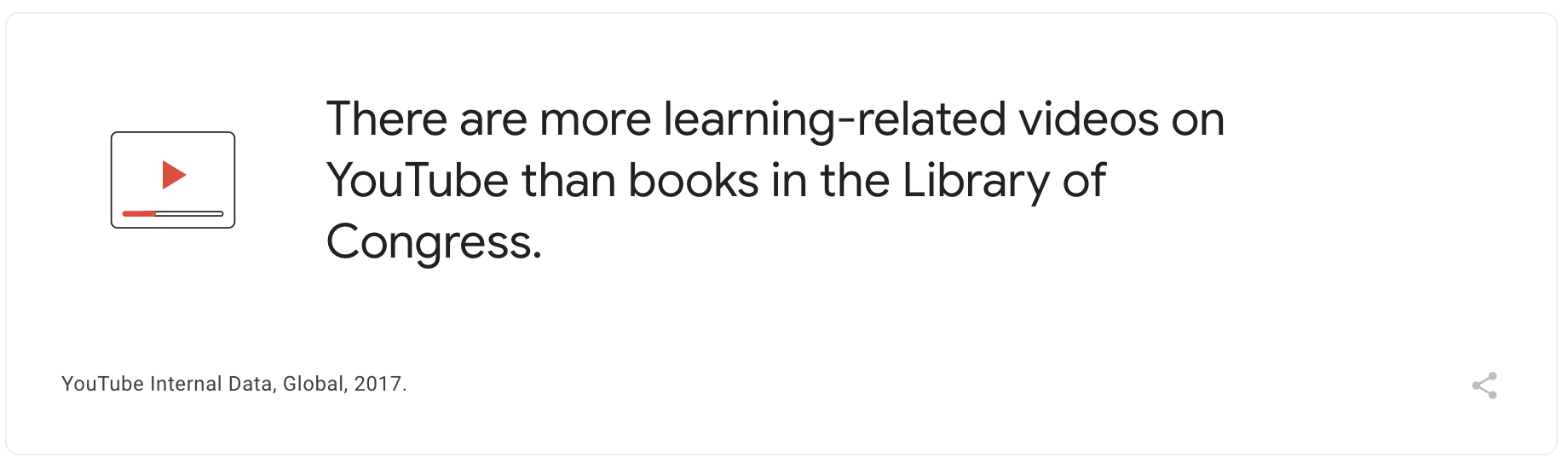
According to ThinkwithGoogle, as of 2017 there were already more educational videos on YouTube than books in the Library of Congress, which is the largest library in the world.
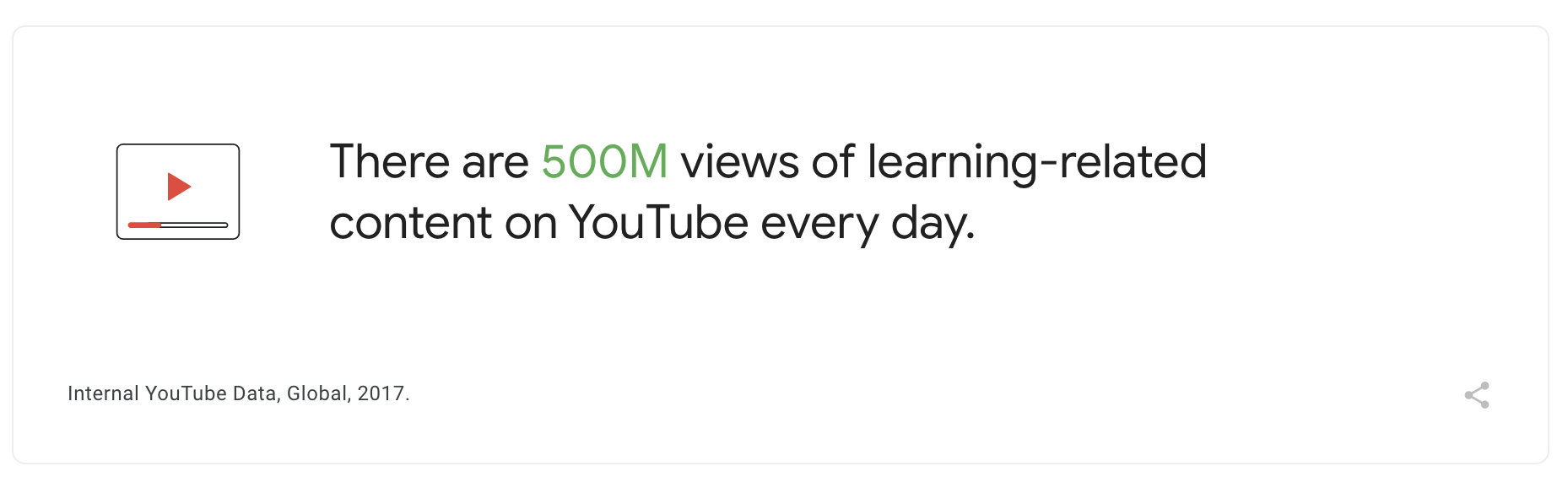
To be precise, educational content on YouTube gets half a billion views every day. For comparison, the collection in the Library of Congress amounts to around 170 million items.
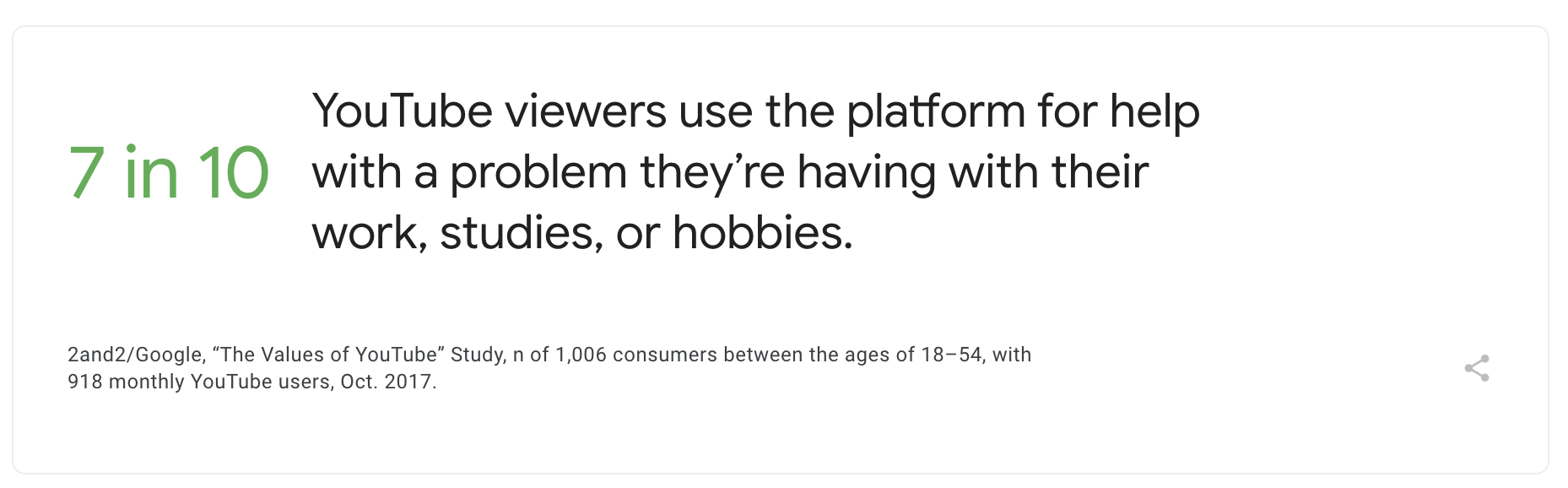
According to the Values of YouTube study by Google, YouTube helps 7 in 10 monthly viewers learn things related to their work, studies, and hobbies.
Google wants viewers to stay on YouTube as long as possible. The only way to do that is to find the right video content for each viewer. And the YouTube recommendations algorithm copes with this task pretty well.
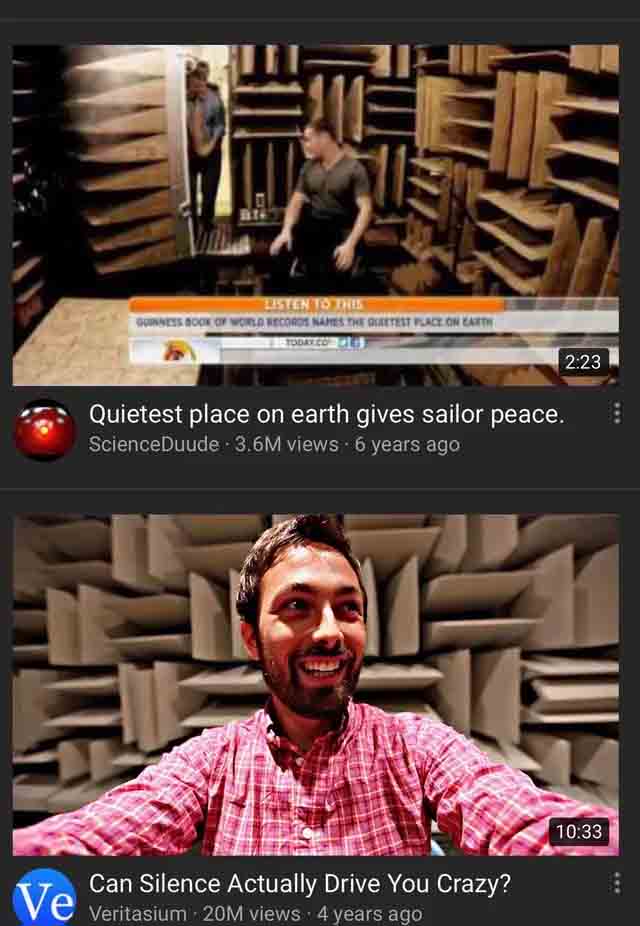
Everyone admits that the algorithm is legendary — for two reasons: because nobody knows exactly how it works and because it can keep you awake until 3 am even if you realize you have something important to do in the morning.
In 2016, Google released a paper called Deep Neural Networks for YouTube Recommendations, in which software engineers Paul Covington, Jay Adams, and Emre Sargin explain the role of machine learning in YouTube’s video recommendation system.
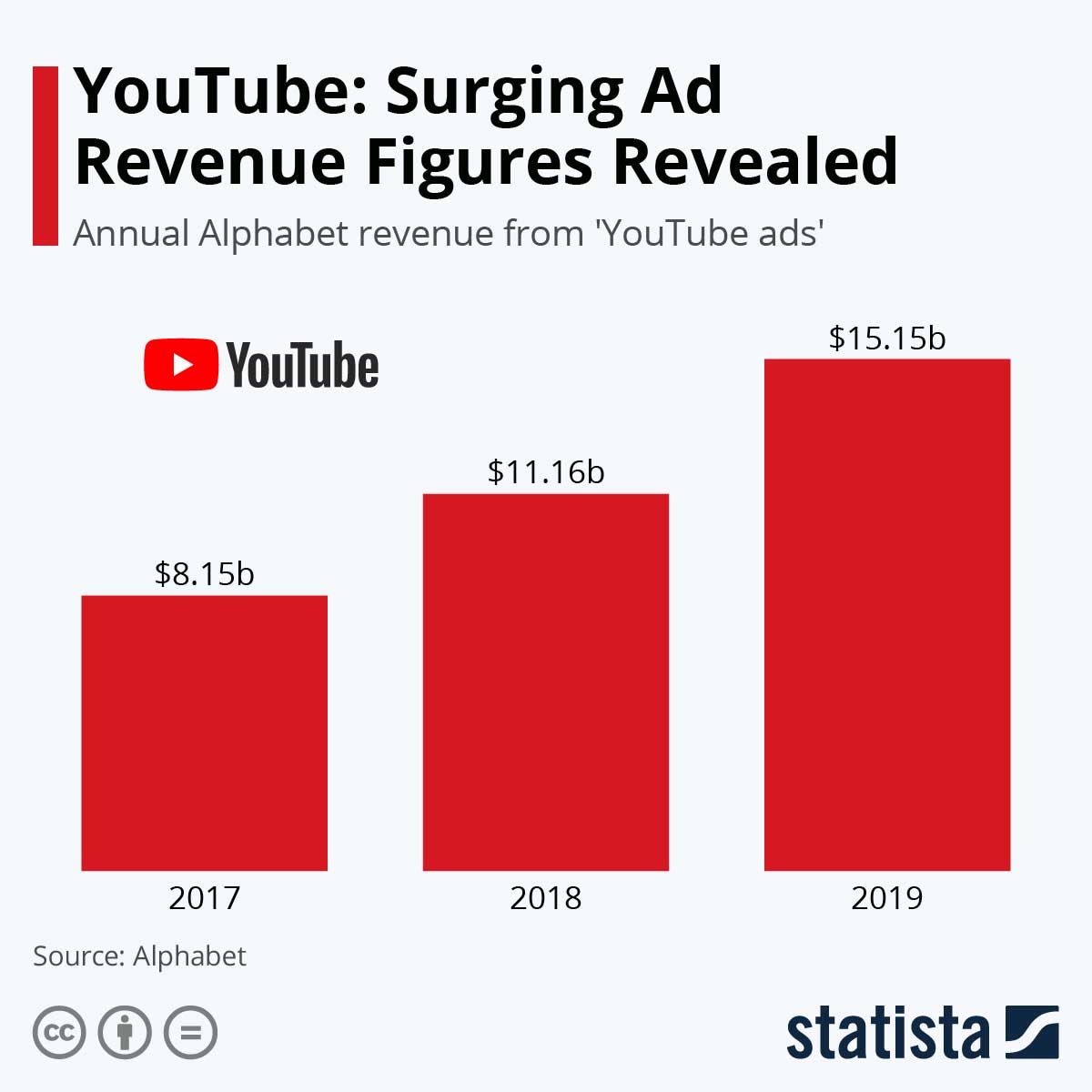
In 2017, advertisers who used Google Ads (formerly Google AdWords) for YouTube video ads brought Alphabet Inc. $8.15 billion in revenue according to Statista.
By 2019, that ad revenue had almost doubled to $15.15 billion.
Coincidence? We think not!
YouTube Video Ads: The Complete Tutorial for First-Timers
If you have difficulties creating YouTube video ads for your business, this tutorial will help you come up with YouTube advertising that will make viewers forget about buying a Premium account.
We’ll go through everything you need to know: ad formats, specifications and requirements, the ad creation process, and best practices.
At the end of this article, you’ll discover how you can take advantage of artificial intelligence to boost the effectiveness of your YouTube video ads strategy.
Let’s roll!
The YouTube Ad Formats You Need to Know
Before we highlight the advertising formats for YouTube video ads, here’s a little reminder. Just in case you didn’t know, Google Ads allows advertisers to run more than just video ads on YouTube.
In addition to the ad formats you’ll see below, keep in mind that you can take advantage of two more non-video advertising types.
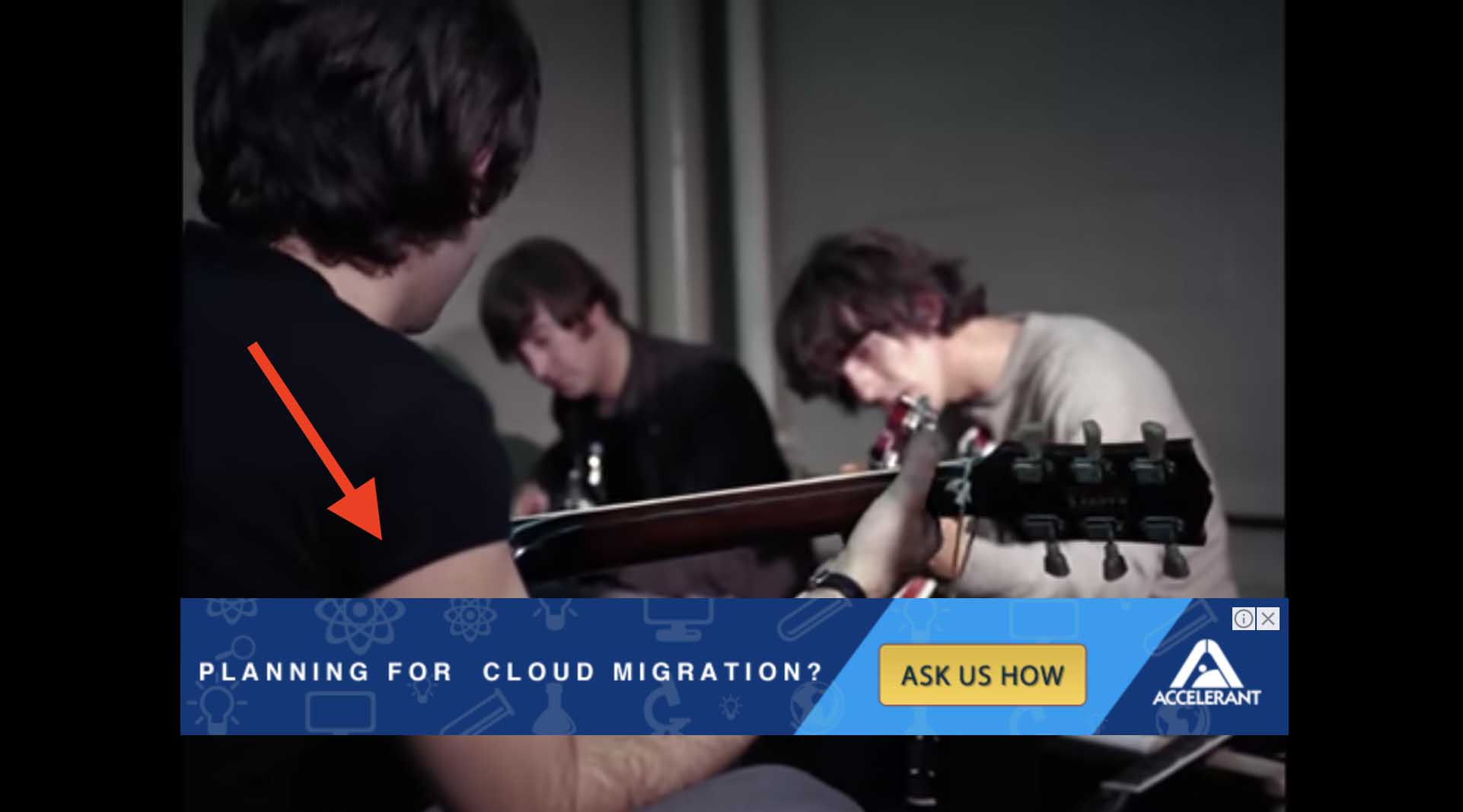
The first non-video ad type is Overlay ads, which can be launched on the Google Ads platform as Image ads that appear on YouTube video watch pages.
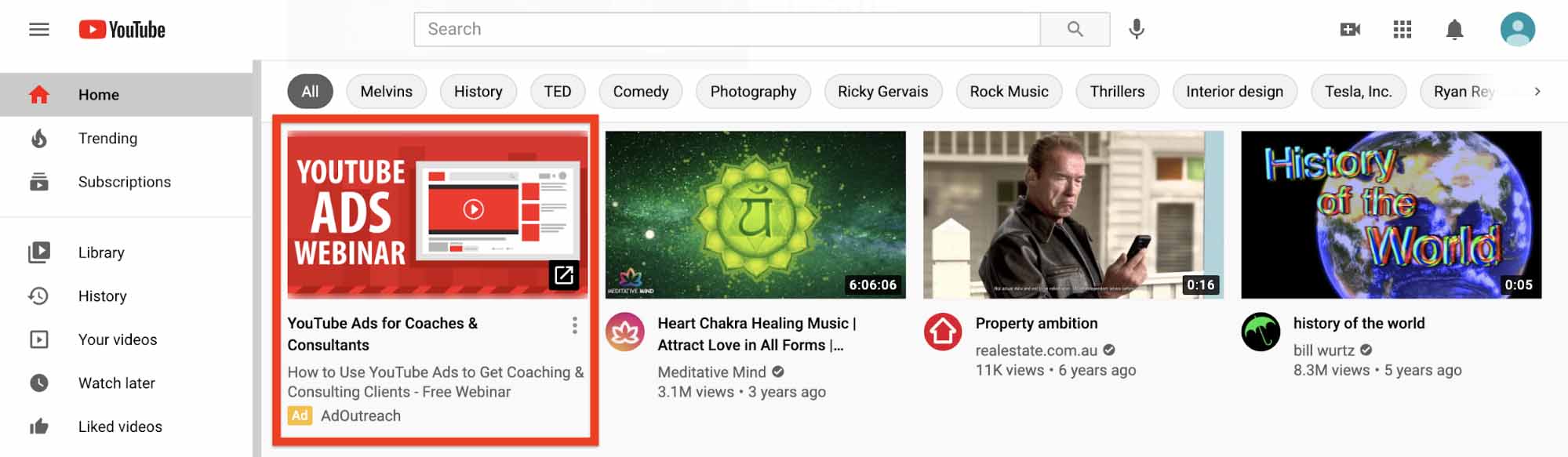
The second non-video type is Display ads that appear across YouTube. Note that neither of these ad types is served to mobile devices.
Here are the types of YouTube video ads available so far:
TrueView In-Stream Video Ads
TrueView in-stream video ads play before, in the middle of, or after YouTube videos. Viewers can skip these ads five seconds in.
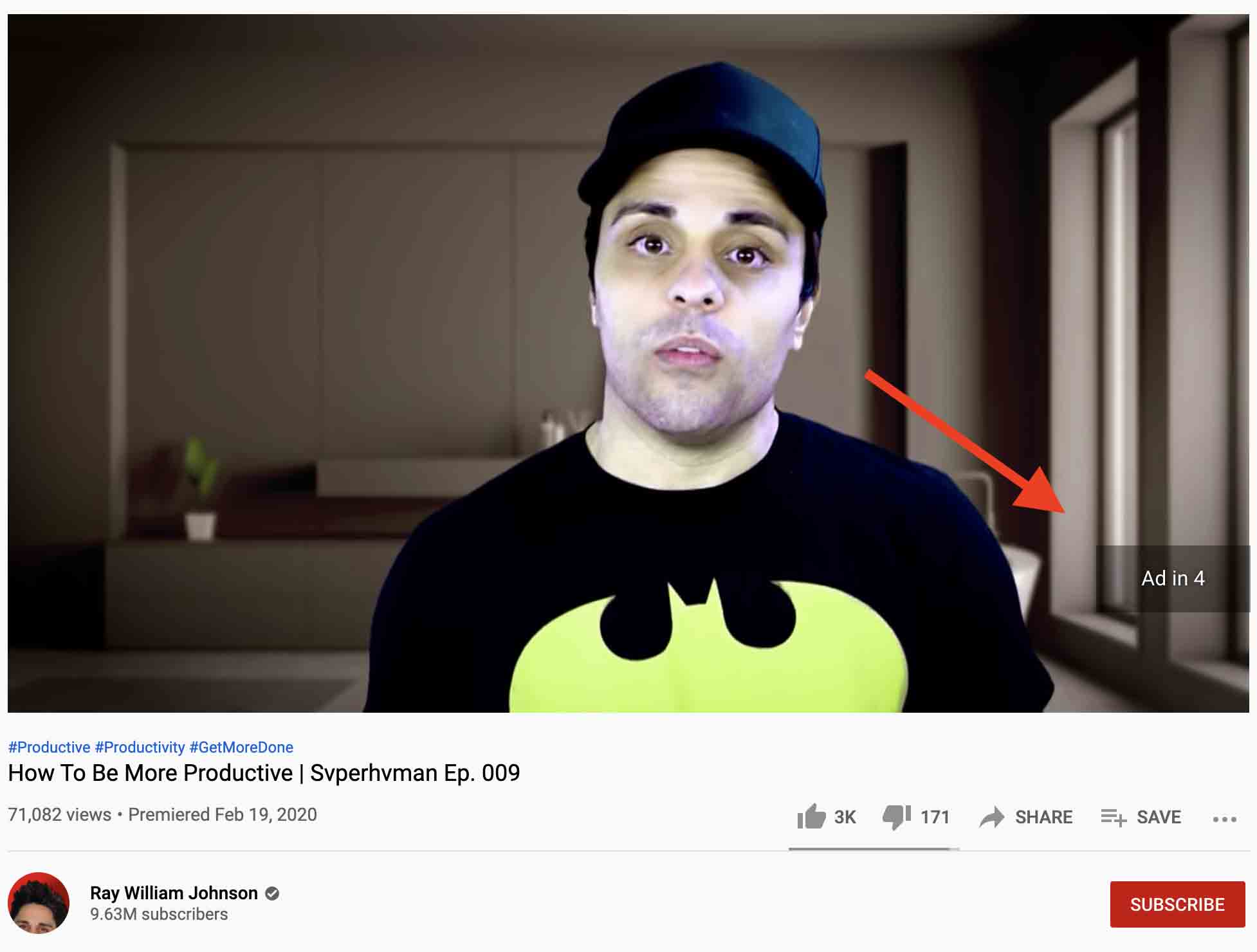
Depending on your advertising strategy, there are several types of TrueView ads you can use for your ad campaigns.
TrueView for Reach Ads
TrueView for reach ads are TrueView in-stream ads designed to efficiently expand reach and drive awareness using a cost-per-impression (CPM) bidding model.
TrueView for Action Ads
TrueView for action ads motivate viewers to take action with the help of a call-to-action button, headline, and auto end screen in the ad creative. Additionally, this TrueView video ad type allows advertisers to add a link to a website or lead form.
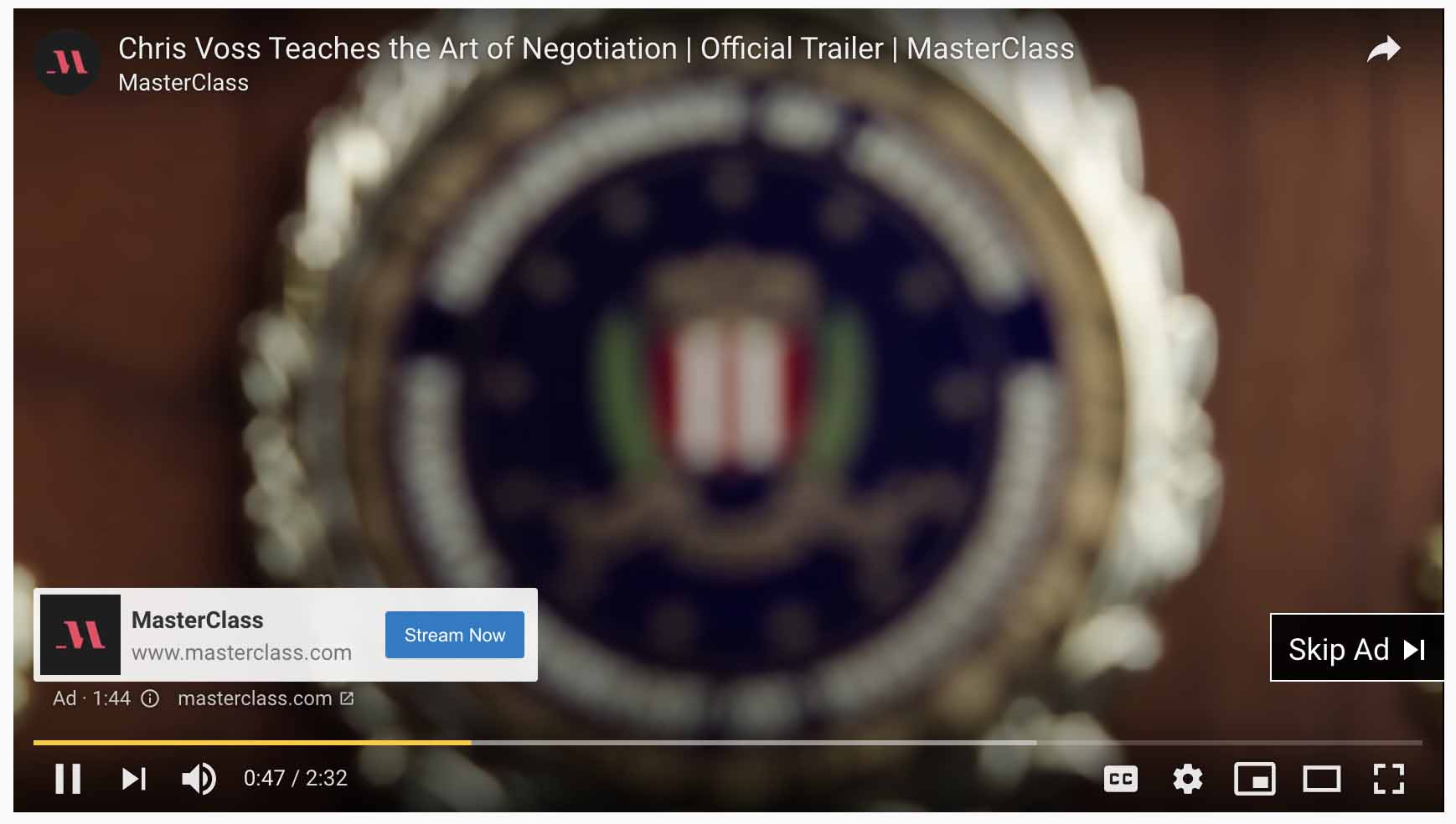
TrueView Discovery Ads
TrueView discovery ads appear along with videos people discover on sources such as YouTube mobile and desktop search results, YouTube mobile and desktop video watch pages, and YouTube mobile and desktop home pages.
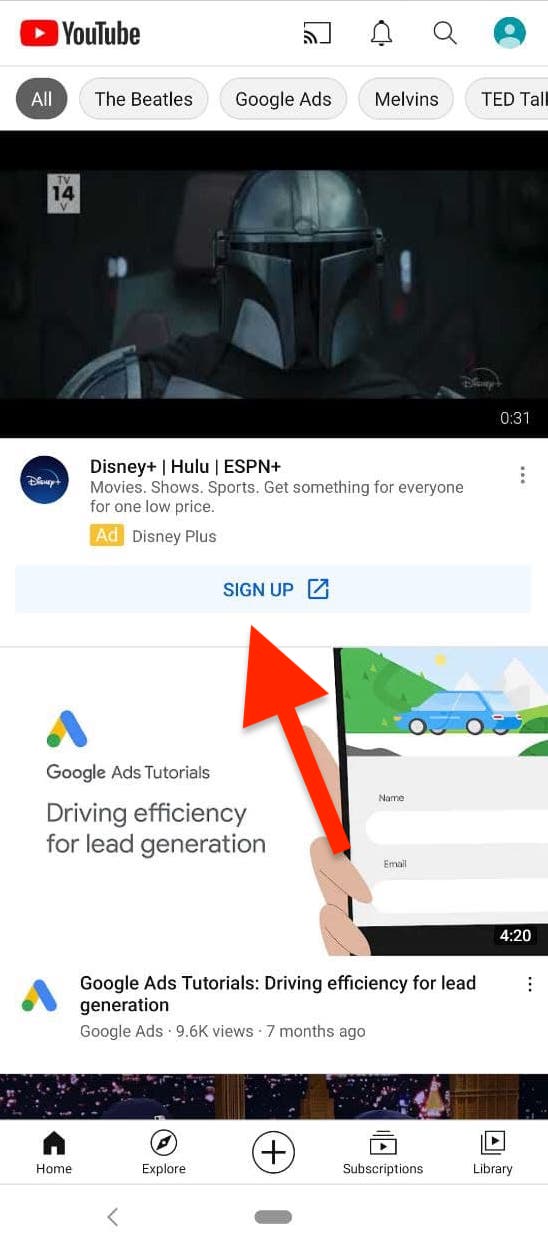
TrueView for Shopping Ads
TrueView for shopping ads are TrueView in-stream ads that provide viewers with an instant shopping experience by featuring cards of products shown or products related to the video they’re watching.

Product images and information for TrueView shopping ads are pulled from an ad account linked to Google Merchant Center to which the advertiser has uploaded these images and information.
Non-Skippable In-Stream Ads
Non-skippable in-stream ads show up before, during, or after videos on YouTube and last 15 seconds or less. The purpose of this format is to attract new customers at the consideration stage of the marketing funnel.
Bumper Ads
Bumper ads are non-skippable videos that last up to six seconds.
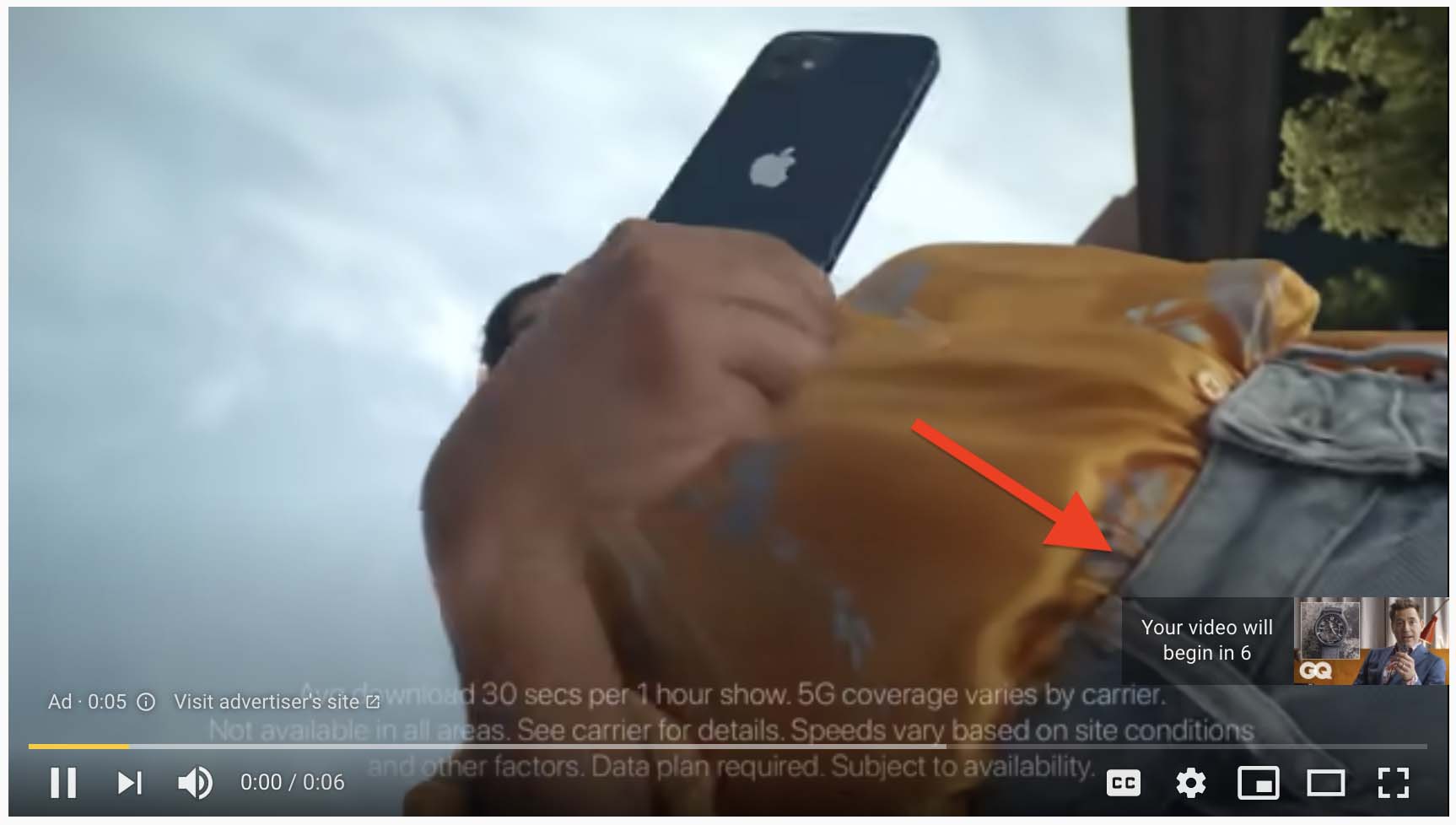
Using the CPM bidding model, this YouTube video ad format is perfect for attracting viewers at a greater reach with quick, catchy messages.
Masthead Ads
Masthead ads autoplay at the top of the YouTube home feed on desktop, smartphone, and TV screens. Depending on the screen type, a Masthead ad has a different appearance.
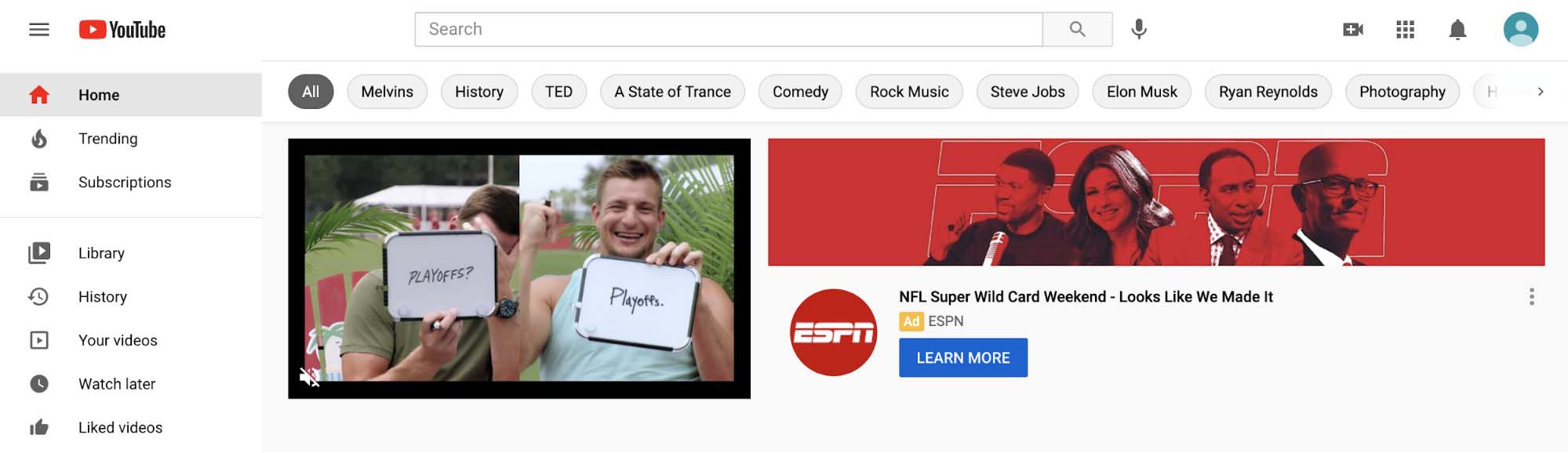
This YouTube ad format is great for reaching a huge audience of leads who have never heard of a business or brand or a large number of current customers who are more likely to buy products or services during a sale.
YouTube Video Ad Specifications and Requirements
In this part of the tutorial, we’ve collected the major YouTube video ad specs and requirements you need to be aware of before creating and editing your video advertising content.
Supported YouTube Video Ad File Formats
Here’s the full list of video file formats supported by YouTube:
- 3GPP
- AVI
- CineForm
- DNxHR
- FLV
- HEVC (H.265)
- MP4
- MPEG4
- MPEGPS
- MOV
- ProRes
- WebM
- WMV
YouTube Video Encoding Settings
If you need more advanced video specifications, YouTube recommends the following encoding settings for your videos:
Container
When uploading content, YouTube recommends content creators use the MP4 container with the moov atom at the front of the file (Fast Start) and with no edit lists because they might cause the video to be processed incorrectly.
Audio Codec
The most suitable audio codec for YouTube videos is AAC-LC with a sample rate of 96kHz or 48kHz and powered by stereo or stereo 5.1+.
Video Codec
The best video codec for YouTube video content is H.264 high profile with progressive scan (no interlacing), two consecutive B frames, a closed group of pictures (GOP), GOP of half the frame rate, context-adaptive binary arithmetic coding (CABAC), variable bitrate, and 4:2:0 chroma subsampling.
Frame Rate
You should encode and upload videos in the same frame rate in which they were recorded. Recommended frame rates are 24, 25, 30, 48, 50, and 60 frames per second. However, other frame rates are also acceptable.
If you upload interlaced content, make sure you deinterlace it before uploading. For instance, if you’re going to use 1080i60 video, you should deinterlace it to 1080p30.
Bitrate
Below are recommended bitrates for standard dynamic-range (SDR) video. Note that to see 4K uploads in 4K, you need to use a device or browser that supports the VP9 video encoding format.
| Type | Video Bitrate, Standard Video Rate (24, 25, 30) | Video Bitrate, High Frame Rate (48, 50, 60) |
|---|---|---|
| 2160p (4K) | 35–45 Mbps | 53–68 Mbps |
| 1440p (2K) | 16 Mbps | 24 Mbps |
| 1080p | 8 Mbps | 12 Mbps |
| 720p | 5 Mbps | 7.5 Mbps |
| 480p | 2.5 Mbps | 4 Mbps |
| 240p | 1 Mbps | 1.5 Mbps |
Here are the recommended bitrates for high dynamic range (HDR) video:
| Type | Video Bitrate, Standard Video Rate (24, 25, 30) | Video Bitrate, High Frame Rate (48, 50, 60) |
|---|---|---|
| 2160p (4K) | 44-56 Mbps | 66–85 Mbps |
| 1440p (2K) | 20 Mbps | 30 Mbps |
| 1080p | 10 Mbps | 15 Mbps |
| 720p | 6.5 Mbps | 9.5 Mbps |
| 480p | Not supported | Not supported |
| 240p | Not supported | Not supported |
Here are the recommended audio bitrates:
| Type | Audio Bitrate |
|---|---|
| Mono | 128 kbps |
| Stereo | 384 kbps |
| 5.1 | 512 kbps |
Resolution and Aspect Ratio
The standard aspect ratio for YouTube videos displayed on desktop and laptop computers is 16:9. For vertical and square aspect ratios, the YouTube player automatically adjusts itself to the size of the uploaded video.
Here are recommended resolutions for the 16:9 aspect ratio:
- 2160p: 3840x2160
- 1440p: 2560x1440
- 1080p: 1920x1080
- 720p: 1280x720
- 480p: 854x480
- 360p: 640x360
- 240p: 426x240
Color Space
The recommended color space for SDR videos on YouTube is BT.709.
| Color Space | Color Transfer Characteristics (TRC) | Color Primaries | Color Matrix Coefficients |
|---|---|---|---|
| BT.709 | BT.709 (H.273 value: 1) | BT.709 (H.273 value 1) | T.709 (H.273 value 1) |
Duration of YouTube Video Ads
The maximum YouTube video ad duration for non-skippable in-stream ads is 15 seconds.
There’s no limit to skippable in-stream ads, but YouTube recommends uploading video ads that are less than three minutes long.
YouTube Video Ad Policies
YouTube ad videos must be uploaded in a supported video format.
All uploaded videos must be publicly available.
All content in the video ad should be relevant to the advertised product or service.
Video content must not have blurry, unclear, or unrecognizable visuals, poor sound quality, or illegible text.
To advertise video content, you must own the copyright or be legally authorized to use the content.
How to Start a YouTube Video Ad Campaign
Now we’re going to review ad campaign opportunities you can use on Google Ads for your YouTube videos. Keep in mind that you need to do three things before getting started.
Obviously, the first thing you need to do is create a Google Ads account if you don’t already have one.
![]()
If you already have a Google Ads account, the first thing you should do is set up conversion tracking for your website in order to track actions of people who interact with your YouTube video ads. If you don’t set up conversion tracking, you simply won’t be able to create your video campaign.
Finally, don’t forget to link your Google Ads account to your YouTube channel to show ads based on interactions with your channel videos.
Let’s see how to create a YouTube video ad and what the differences are in creating campaigns for different types of video ads on YouTube.
How to Start a TrueView In-Stream Ad Campaign
To launch a traditional TrueView in-stream video campaign, follow these steps:
Step 1. Go to Google Ads.
Step 2. Click Campaigns in the menu.
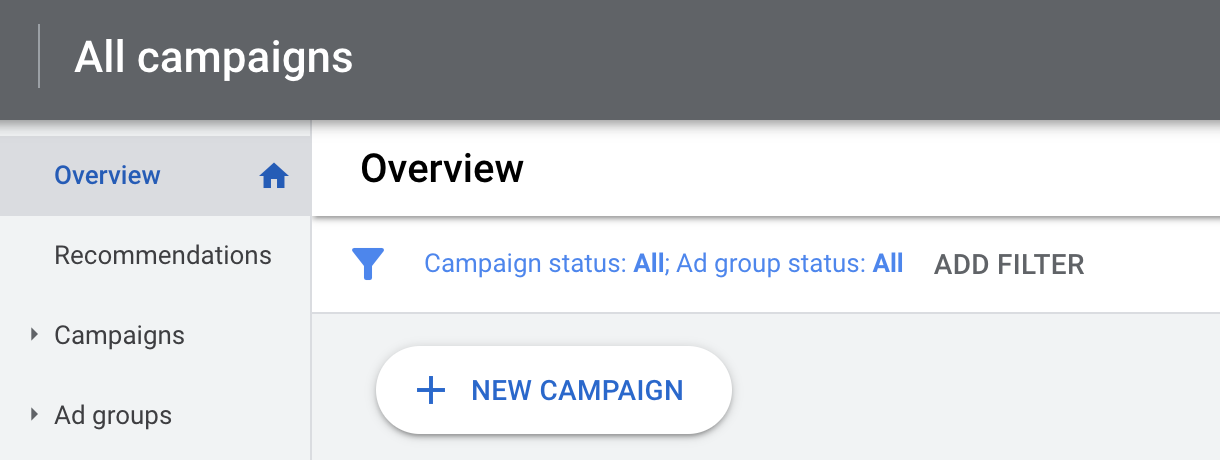
Step 3. In the Campaigns window, start a new campaign.
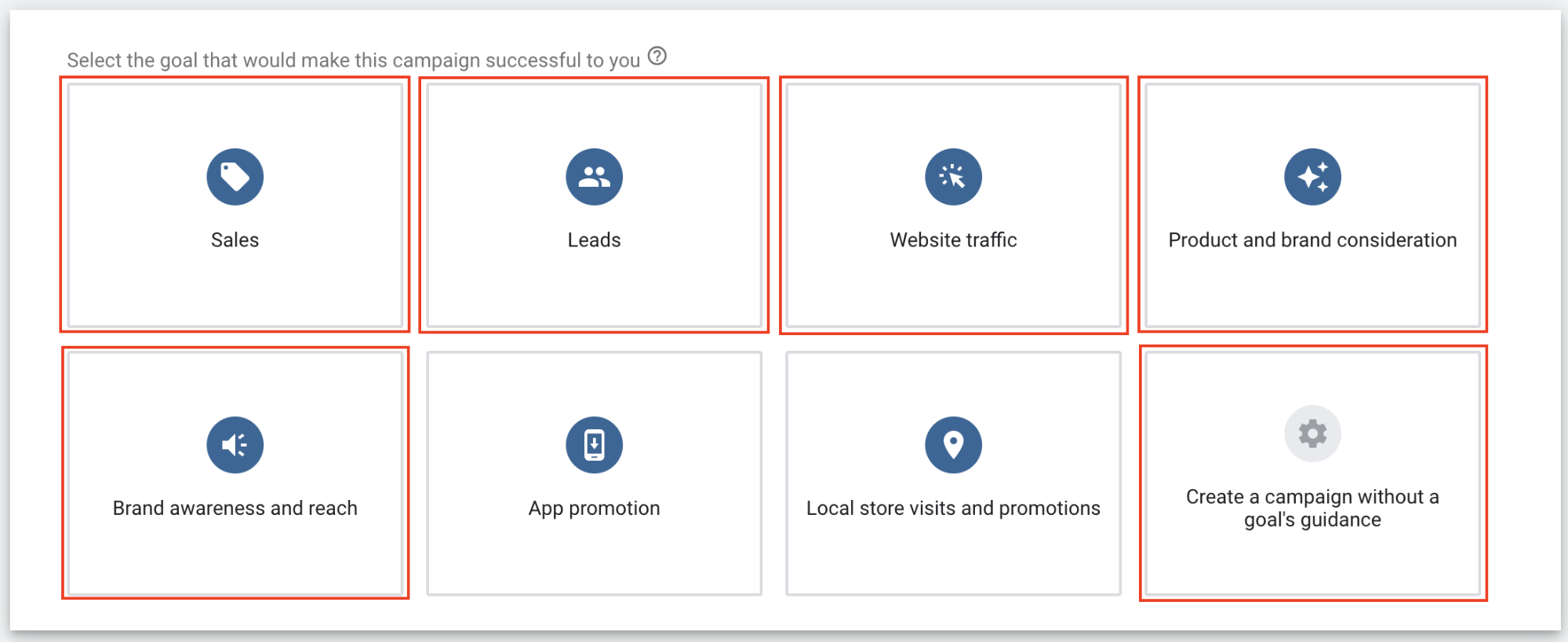
Step 4. Pick a goal for your TrueView in-stream campaign. You can choose among Sales, Leads, Website Traffic, Product and brand consideration, Brand awareness and reach, and Create a campaign without a goal’s guidance.
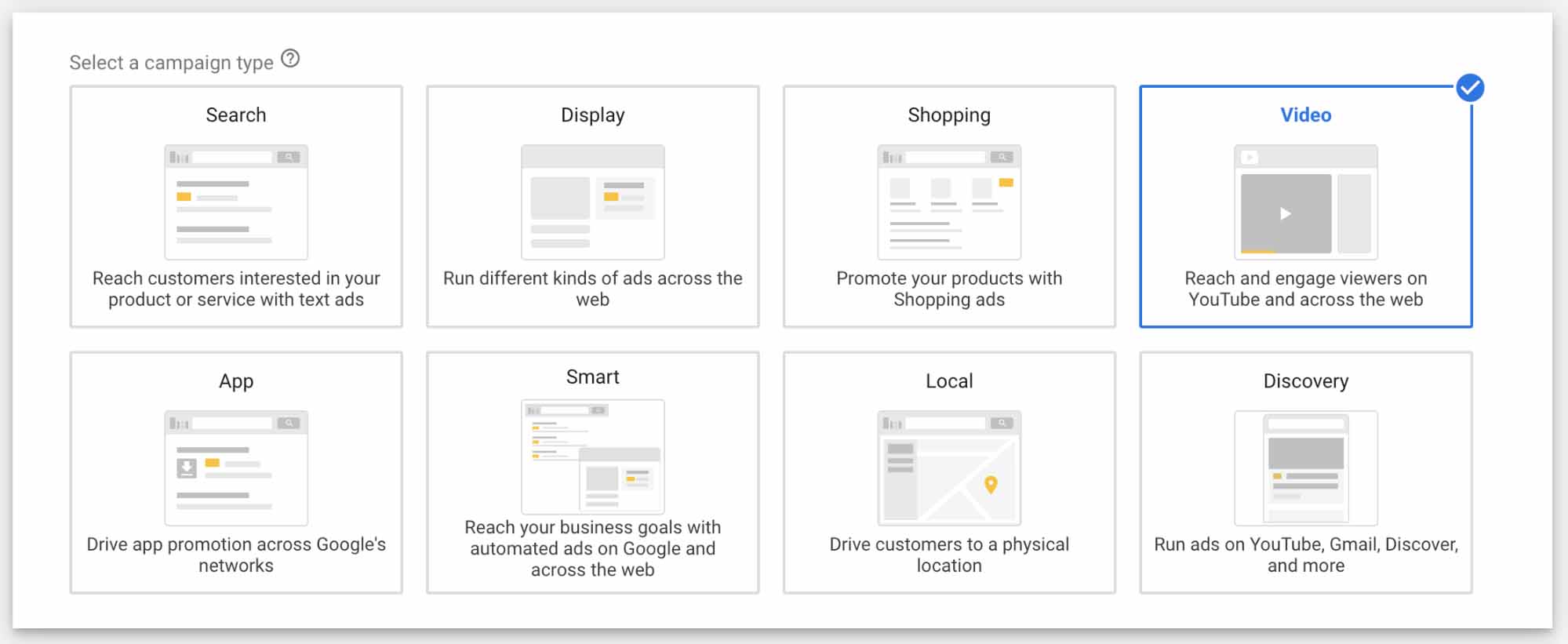
Step 5. Select the Video campaign type.
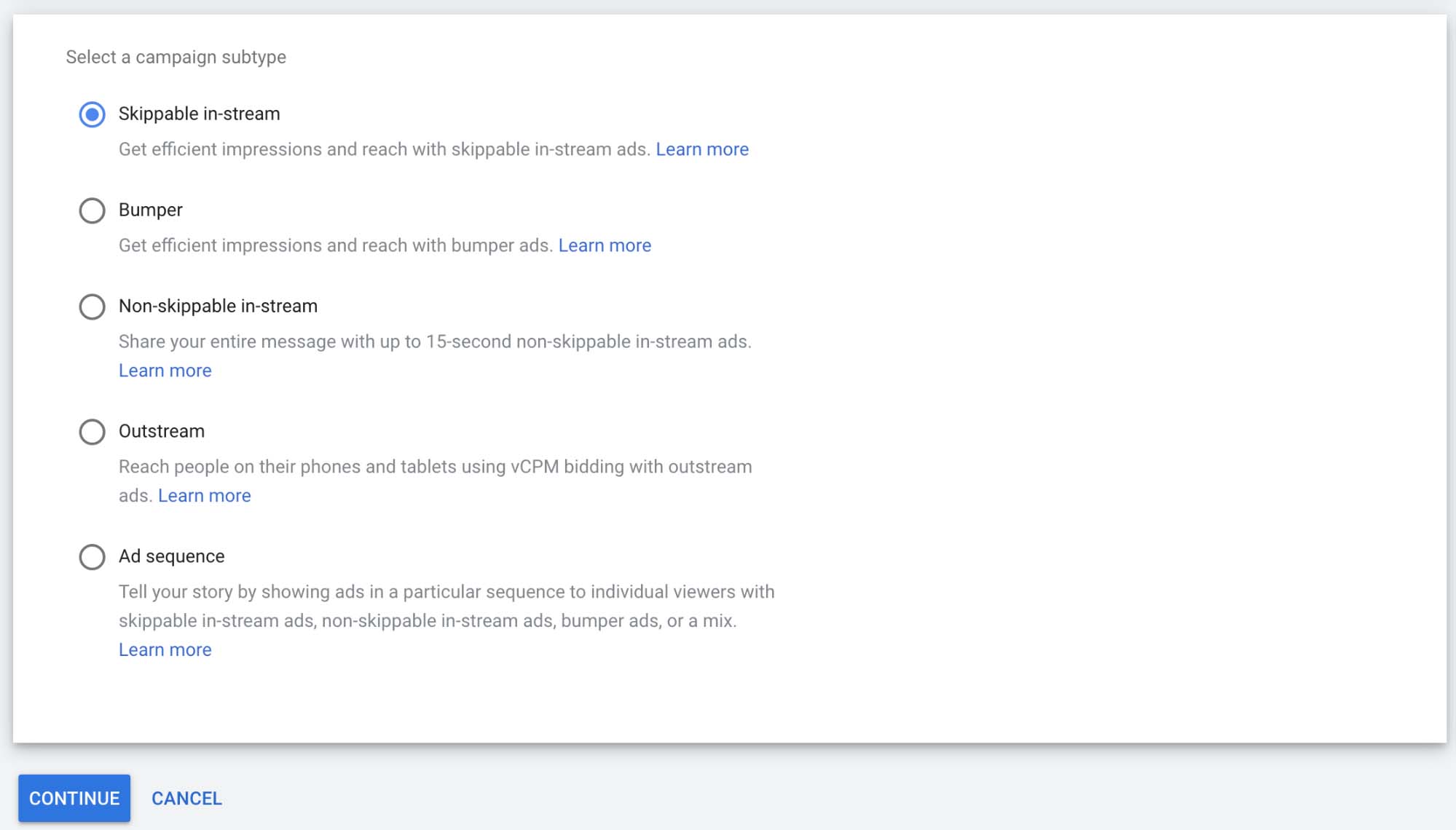
Step 6. Select the Skippable in-stream campaign subtype.

Step 7. Enter your campaign name.
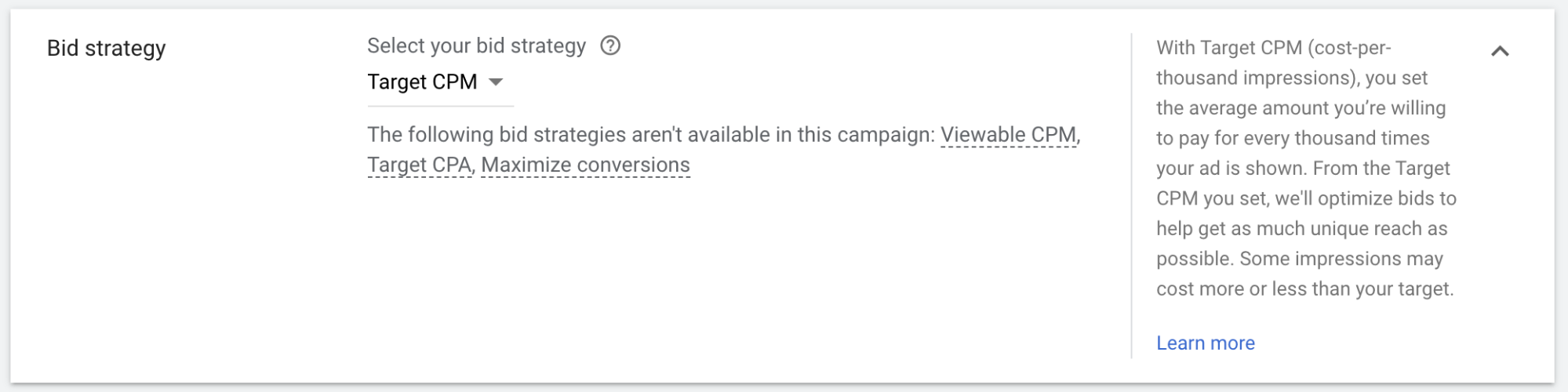
Step 8. Choose your bidding strategy.
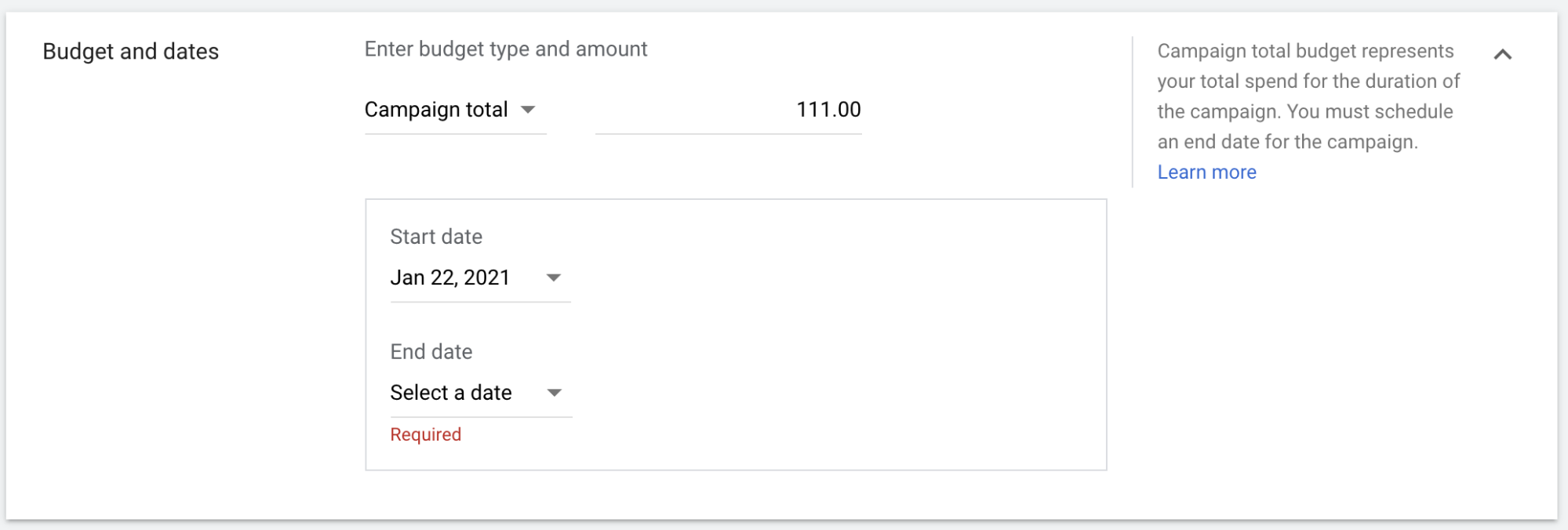
Step 9. Choose your budget type (Campaign total or Daily budget) and enter your budget.
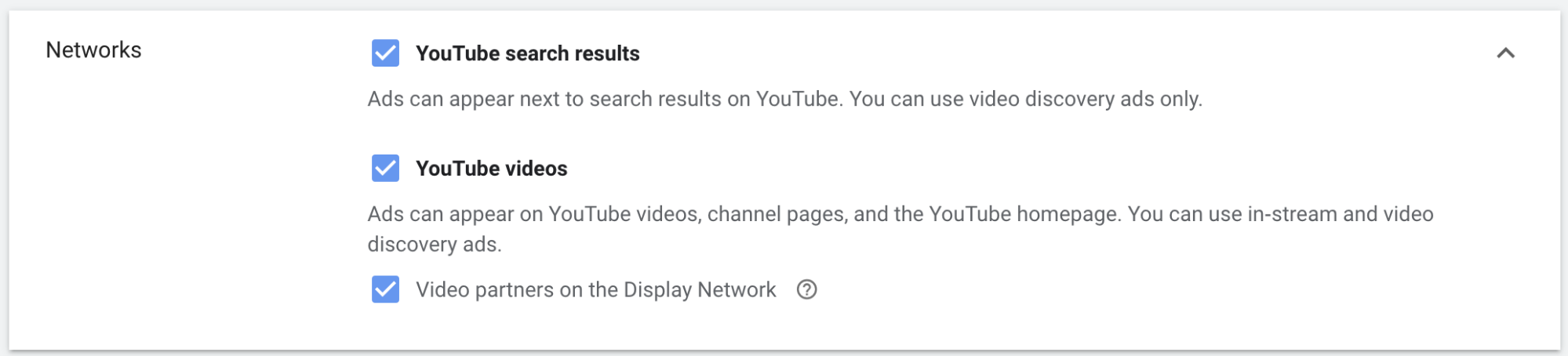
Step 10. Depending on your campaign goal, your YouTube video ads will appear on different places across YouTube and the websites of Google partners. You can change this in the Networks tab.

Step 11. Choose locations where you want to show your YouTube video ads.

Step 12. Select the languages spoken by your target audiences.
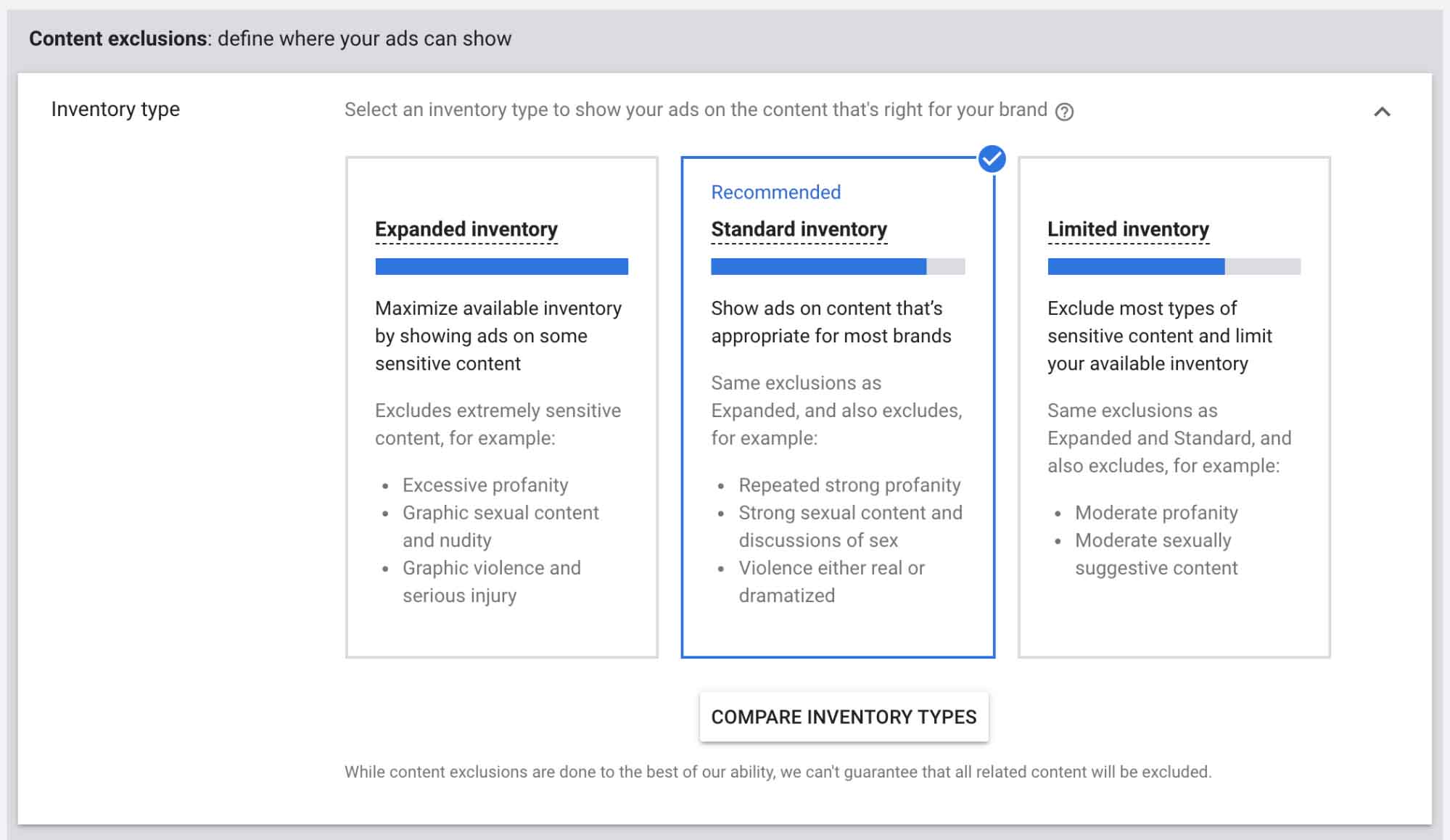
Step 13. Set up Content exclusions if necessary.
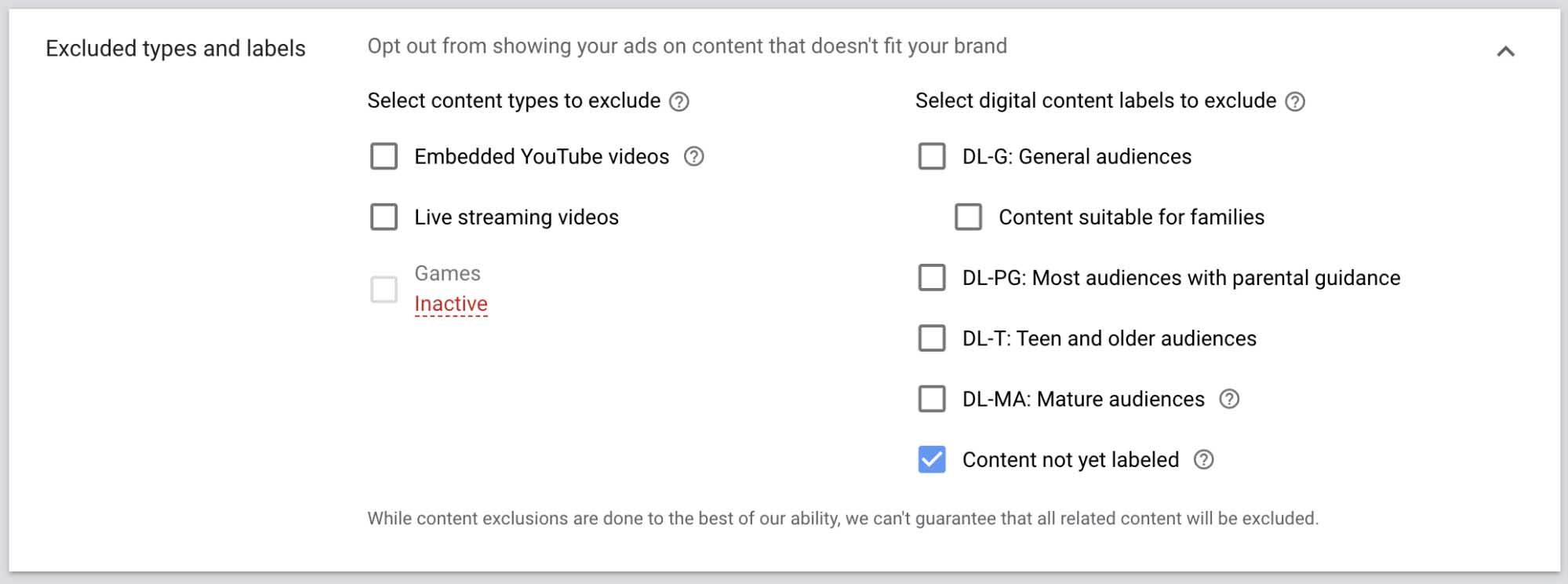
Step 14. You may need to opt out of showing your YouTube video ads on content that doesn’t fit your business or brand.
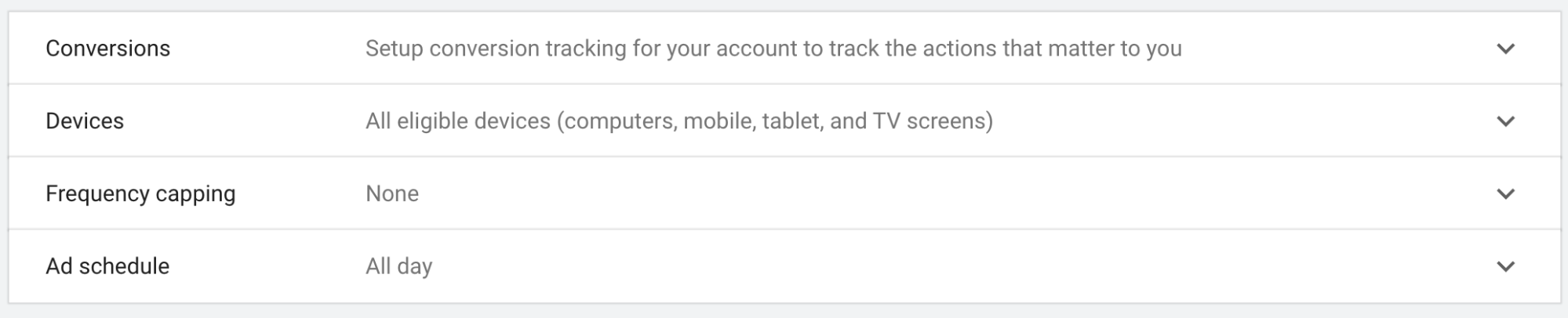
Step 15. One more thing that may be necessary is customizing advanced settings such as Conversions, Devices, Frequency capping, and Ad schedule.

Step 16. Create your ad group.

Step 17. Choose the Demographics and Audiences you want to target.
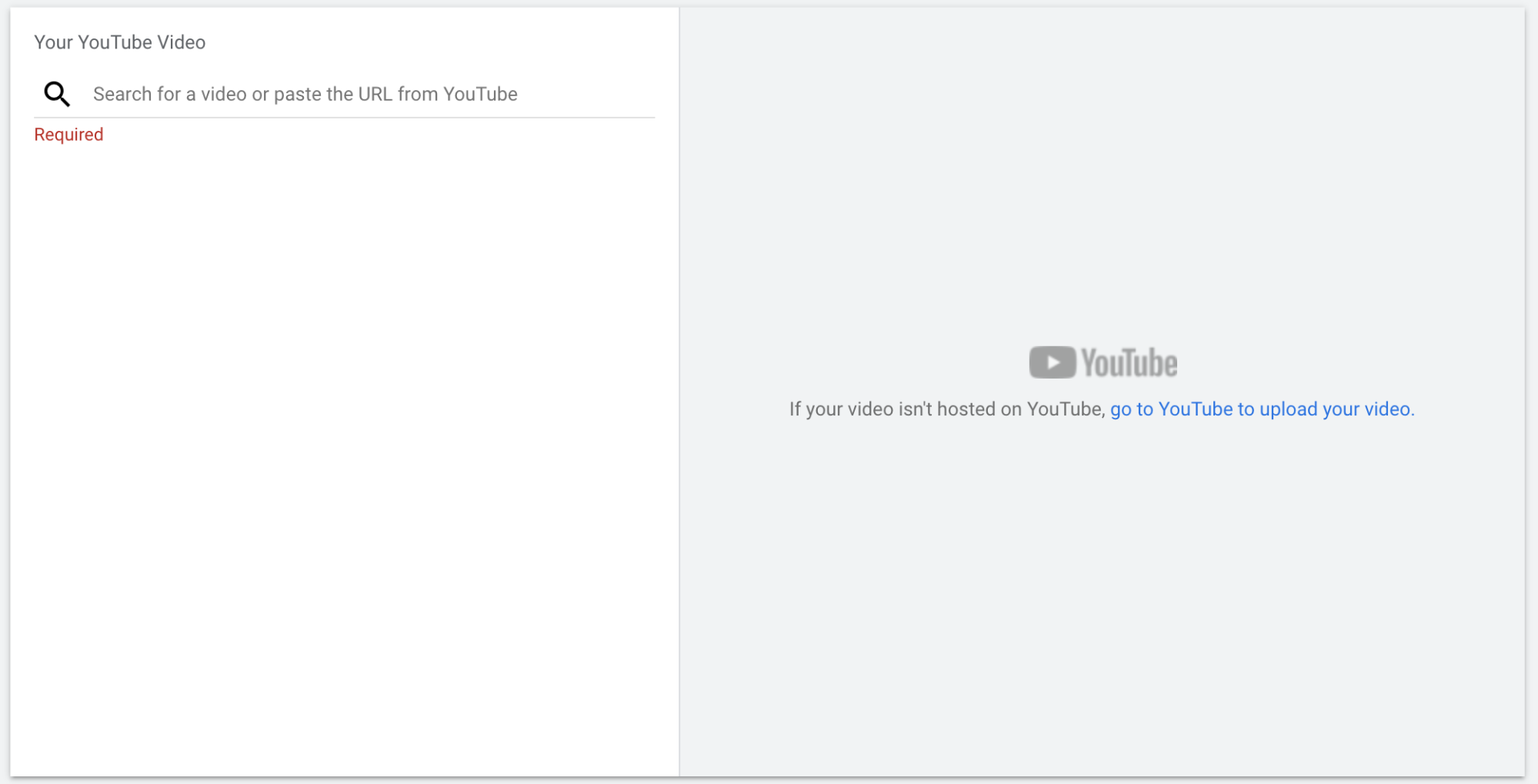
Step 18. Create your YouTube video ad and start your YouTube video ad campaign.
To start a TrueView for reach ad campaign:
Step 1. Go to Google Ads.
Step 2. Click Campaigns in the menu.
Step 3. In the Campaigns window, start a new campaign.

Step 4. Select the Brand awareness and reach campaign goal.
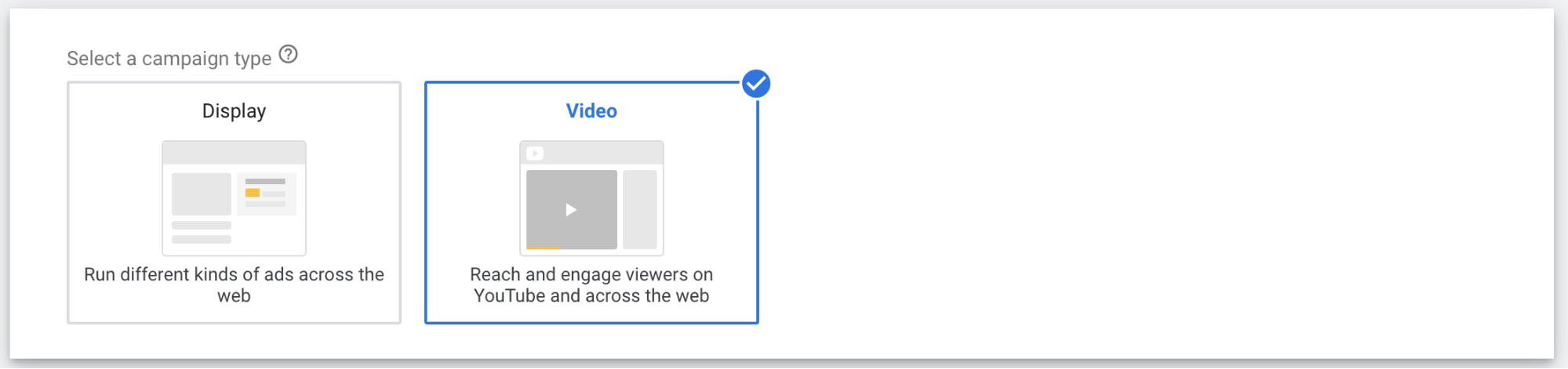
Step 5. Select the Video campaign type.
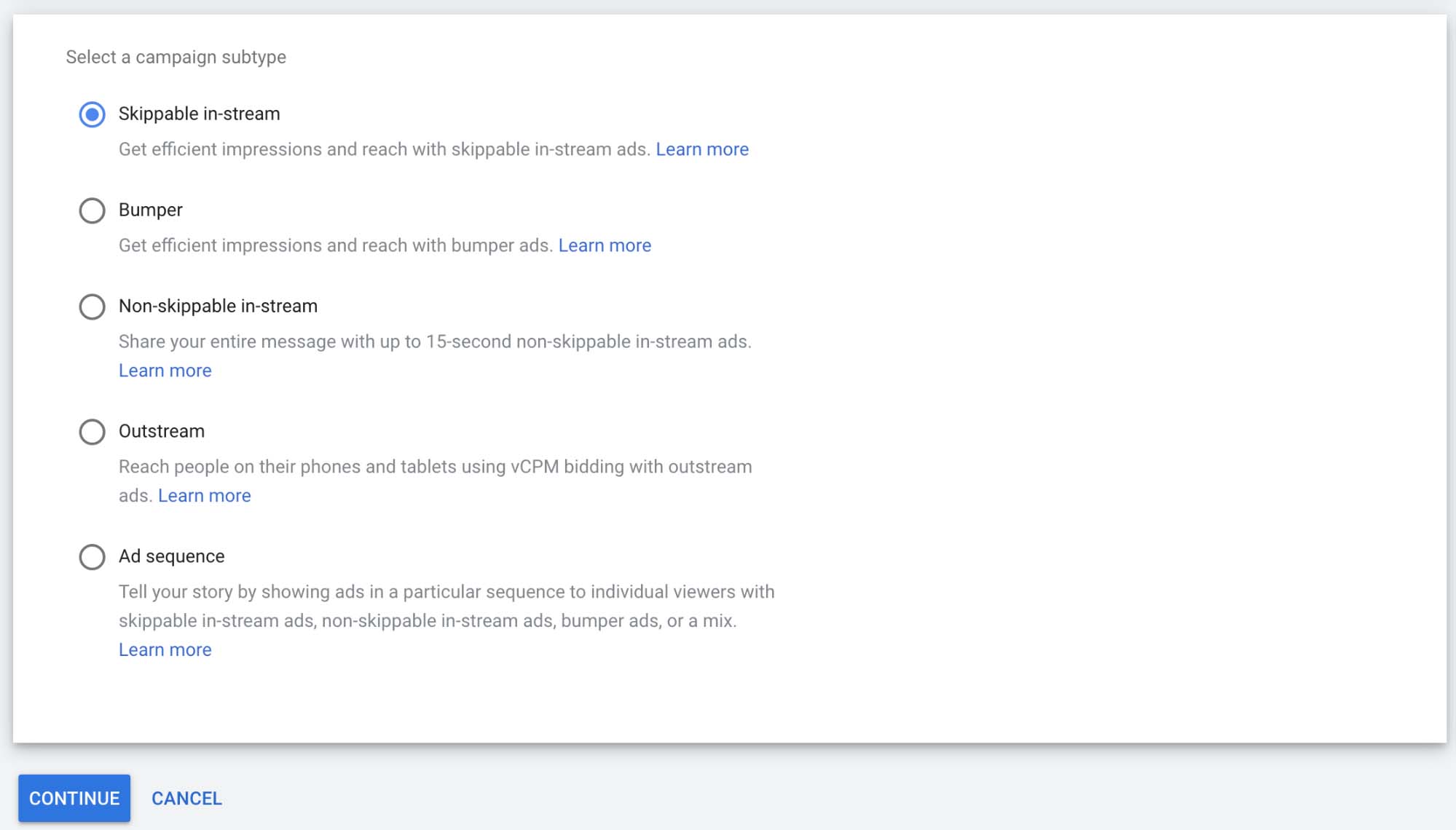
Step 6. Select the skippable in-stream campaign subtype.
The rest of the steps we described above. Customize everything about your TrueView for each video ad campaign and launch it whenever you need.
To start a TrueView for action ad campaign:
Step 1. Go to Google Ads.
Step 2. Click Campaigns in the menu.
Step 3. In the Campaigns window, start a new campaign.
Step 4. Choose either the Sales, Leads, or Traffic goal.
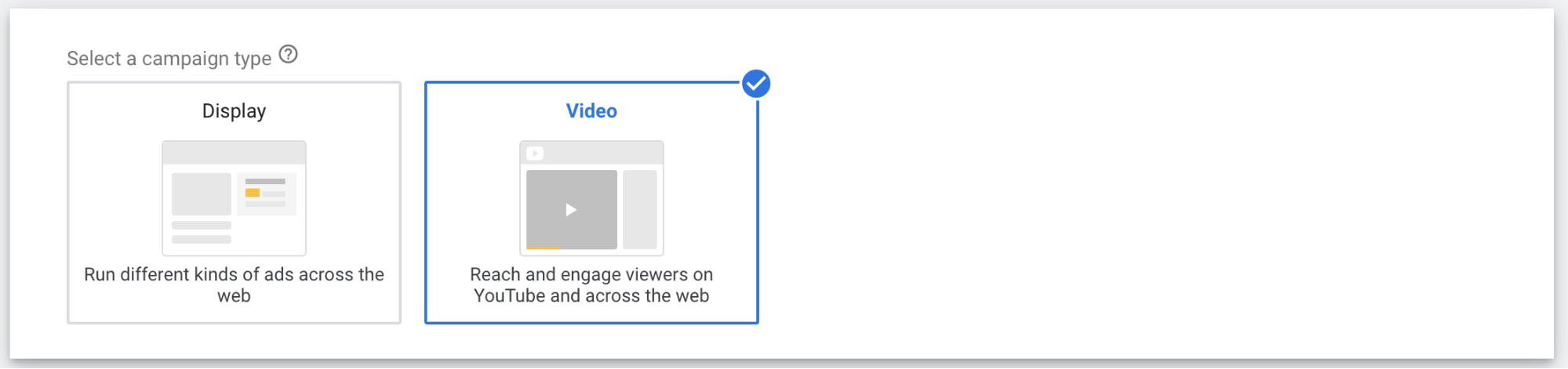
Step 5. Choose the Video campaign type and click Continue.

Step 6. After you name your TrueView for action video campaign, choose your bidding strategy. If you’re a beginner, pick the Maximize conversions option because you’re not likely to choose the best target CPA for your campaign the first time.
That’s everything you need to know about how to create a TrueView for action ad campaign. You know the rest. To run TrueView for action video ads on YouTube, simply finish customizing the settings and launch your campaign.
To start a TrueView discovery ad campaign:
Step 1. Go to Google Ads.
Step 2. Click Campaigns in the menu.
Step 3. In the Campaigns window, start a new campaign.
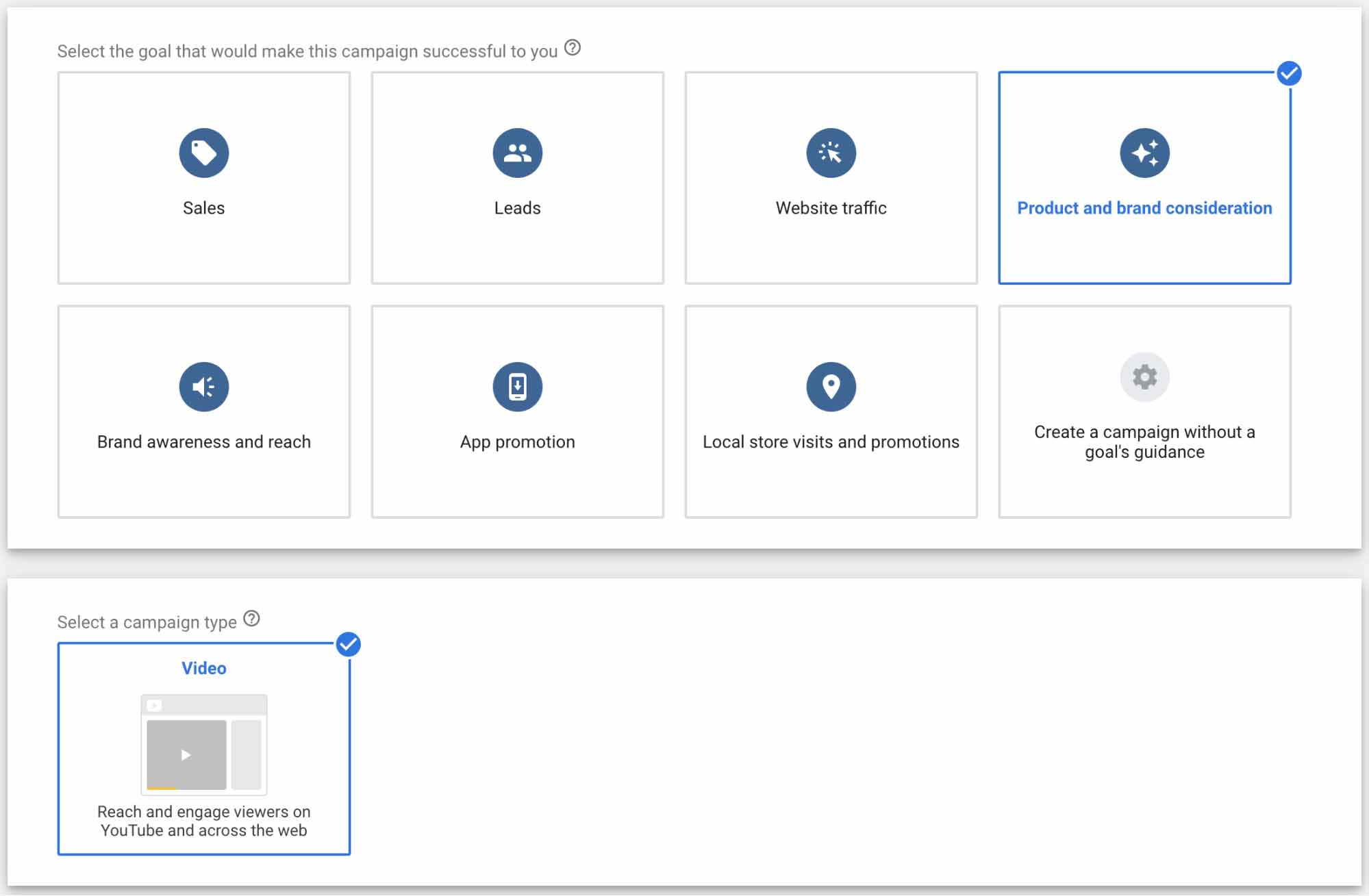
Step 4. Choose the product and brand consideration campaign goal. After that, the platform will automatically choose the video campaign type because it’s the only option available.
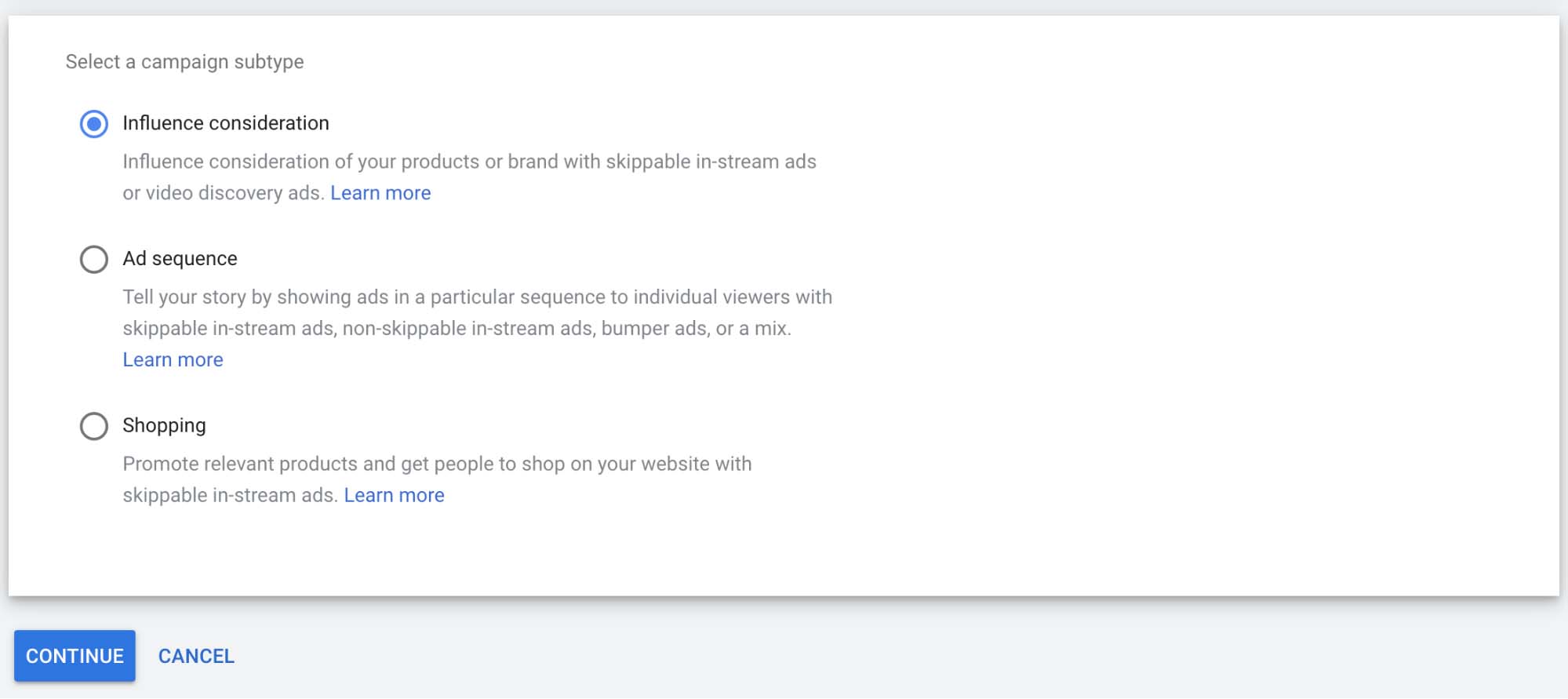
Step 5. Pick the Influence consideration campaign subtype and click Continue.
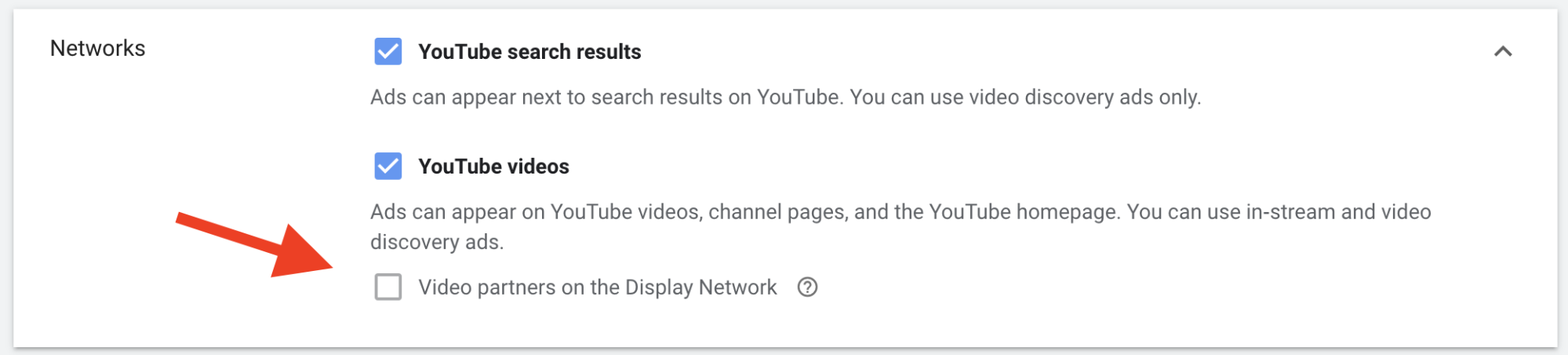
After you name your TrueView discovery ad campaign as well as set a budget and bidding for it, proceed to the Networks tab and uncheck the Video partners on the Display Network box to avoid displaying your video ads on Google partners’ websites.
In this way, you’ll show your TrueView discovery ads solely on YouTube.
Basically, that’s everything you need to know about creating a TrueView discovery ad campaign on YouTube. After finishing customizing your ad campaign, you’re free to launch your TrueView discovery ads.
How to Start a Non-Skippable In-Stream Ad Campaign
To create a non-skippable in-stream ad campaign for YouTube:
Step 1. Go to Google Ads.
Step 2. Click Campaigns in the menu.
Step 3. In the Campaigns window, start a new campaign.
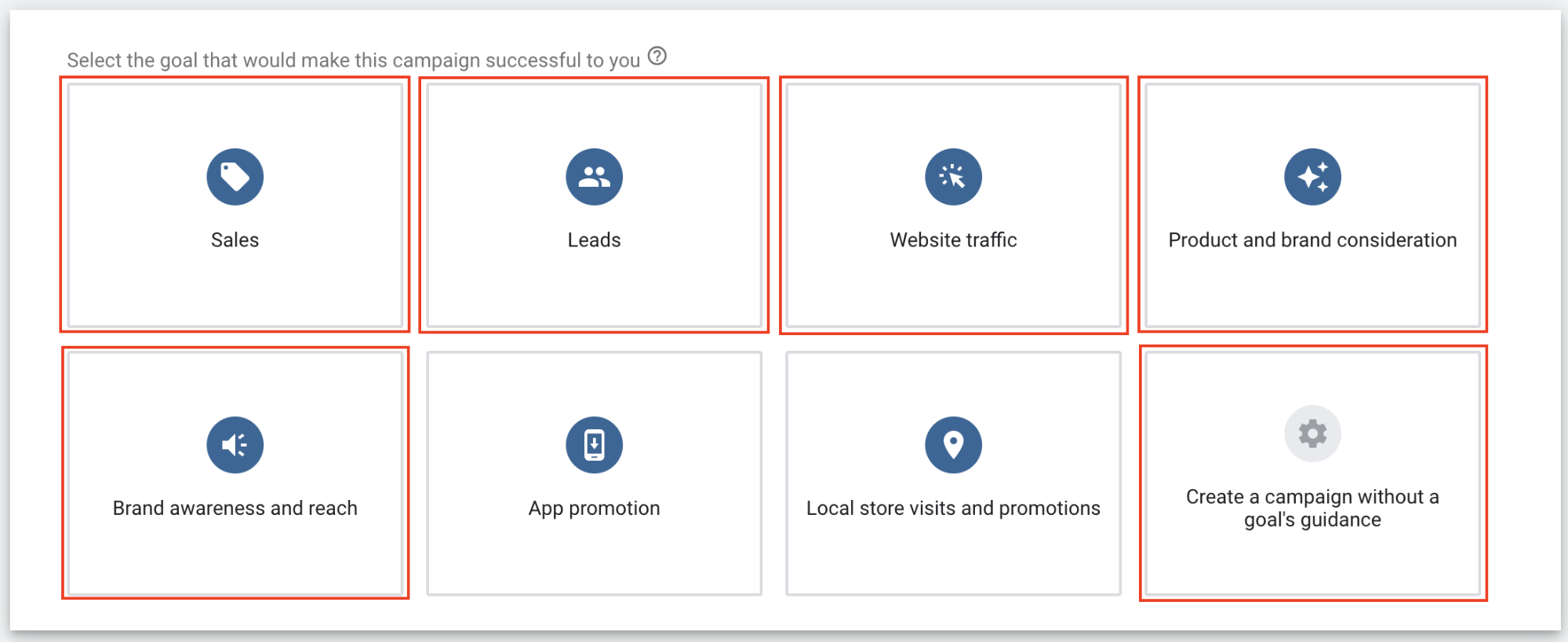
Step 4. Choose your campaign goal.
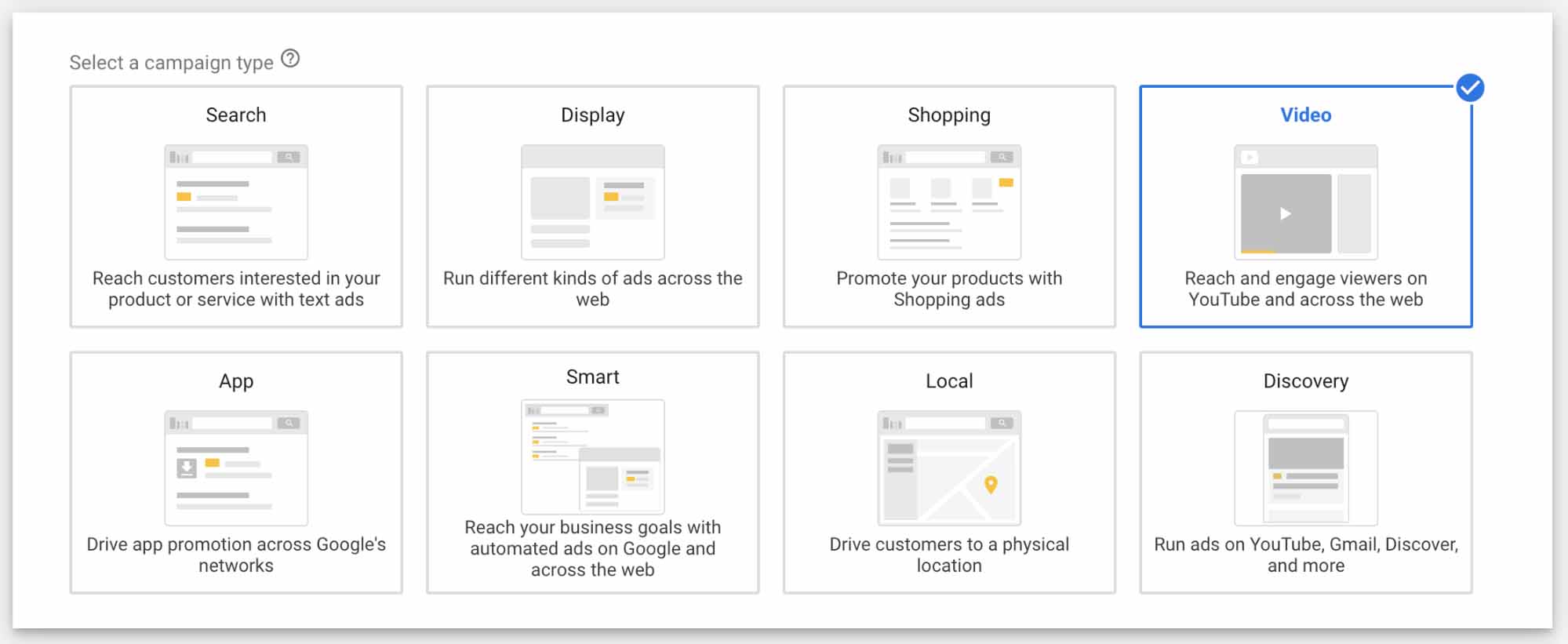
Step 5. Pick the Video campaign type.
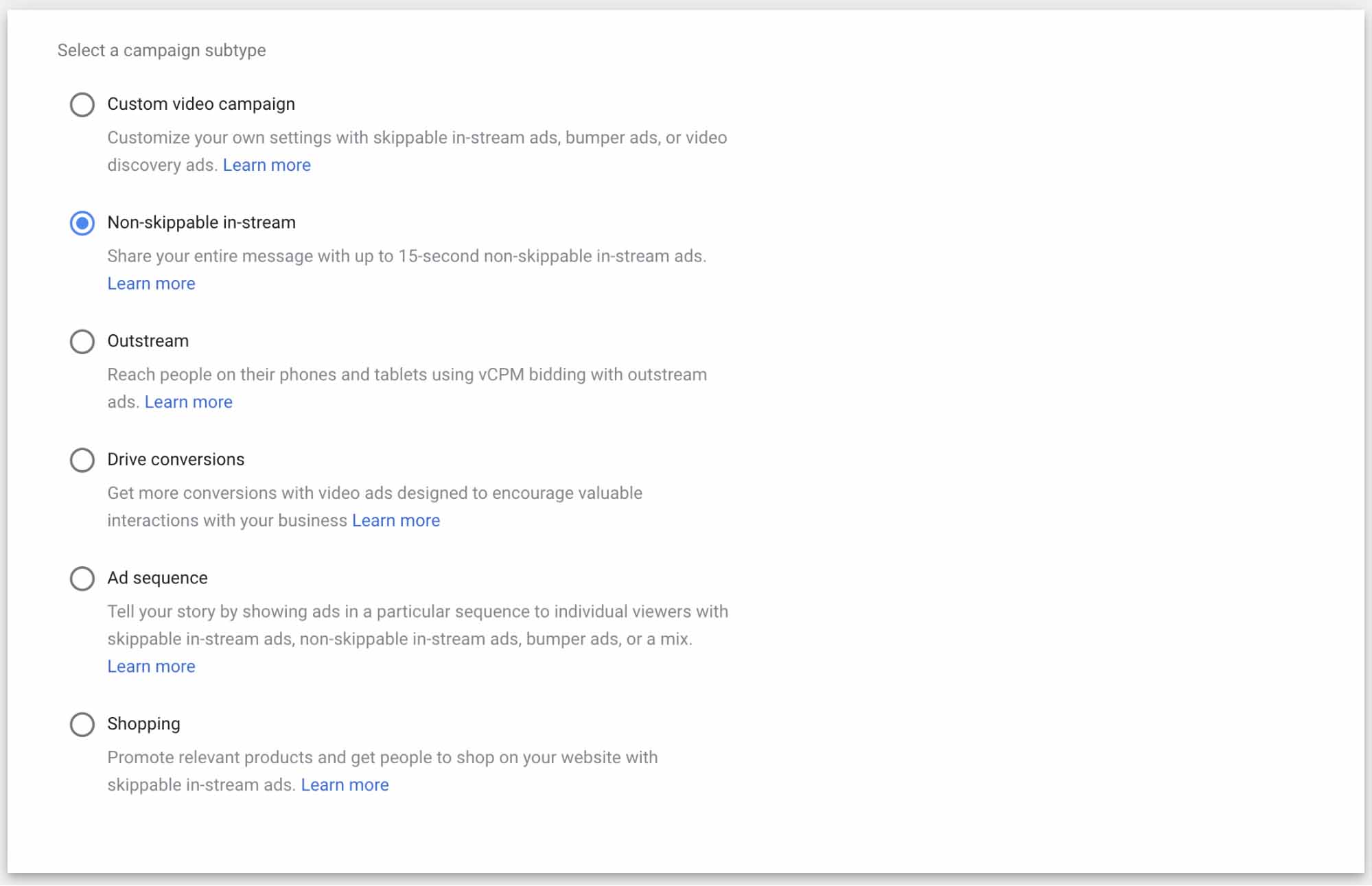
Step 6. Select the Non-skippable in-stream campaign subtype.
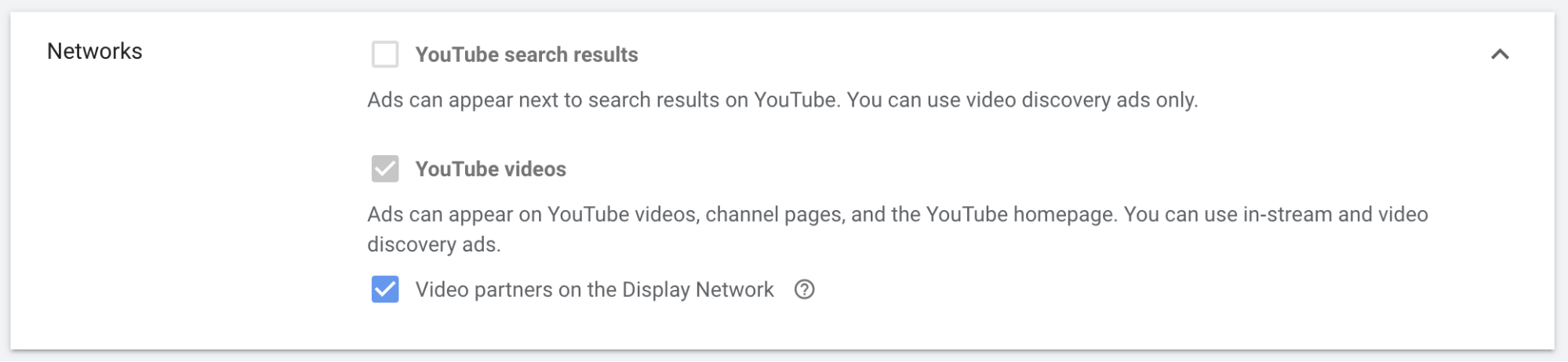
Step 7. After you name your campaign and set your budget and bid strategy, don’t forget to uncheck the Video partners on the Display Network box to show your non-skippable in-stream video ads on YouTube only.
That’s it for non-skippable in-stream ads. Finish your campaign and launch your non-skippable in-stream ads.
How to Start a Bumper Ad Campaign
To begin a bumper campaign, follow these steps:
Step 1. Go to Google Ads.
Step 2. Click Campaigns in the menu.
Step 3. In the Campaigns window, start a new campaign.

Step 4. Choose the Brand awareness and reach goal for your campaign.
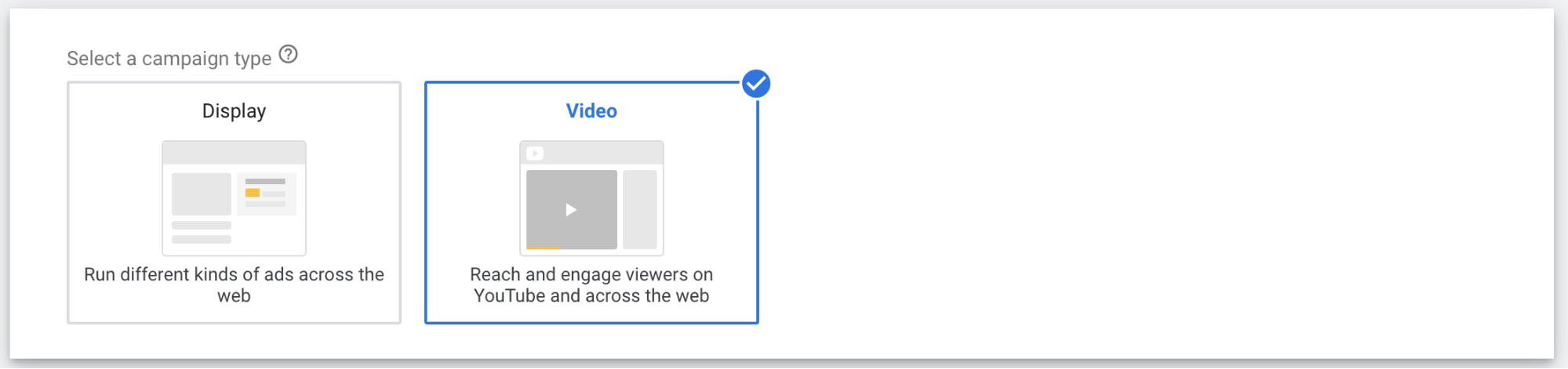
Step 5. Choose the Video campaign type and click Continue.
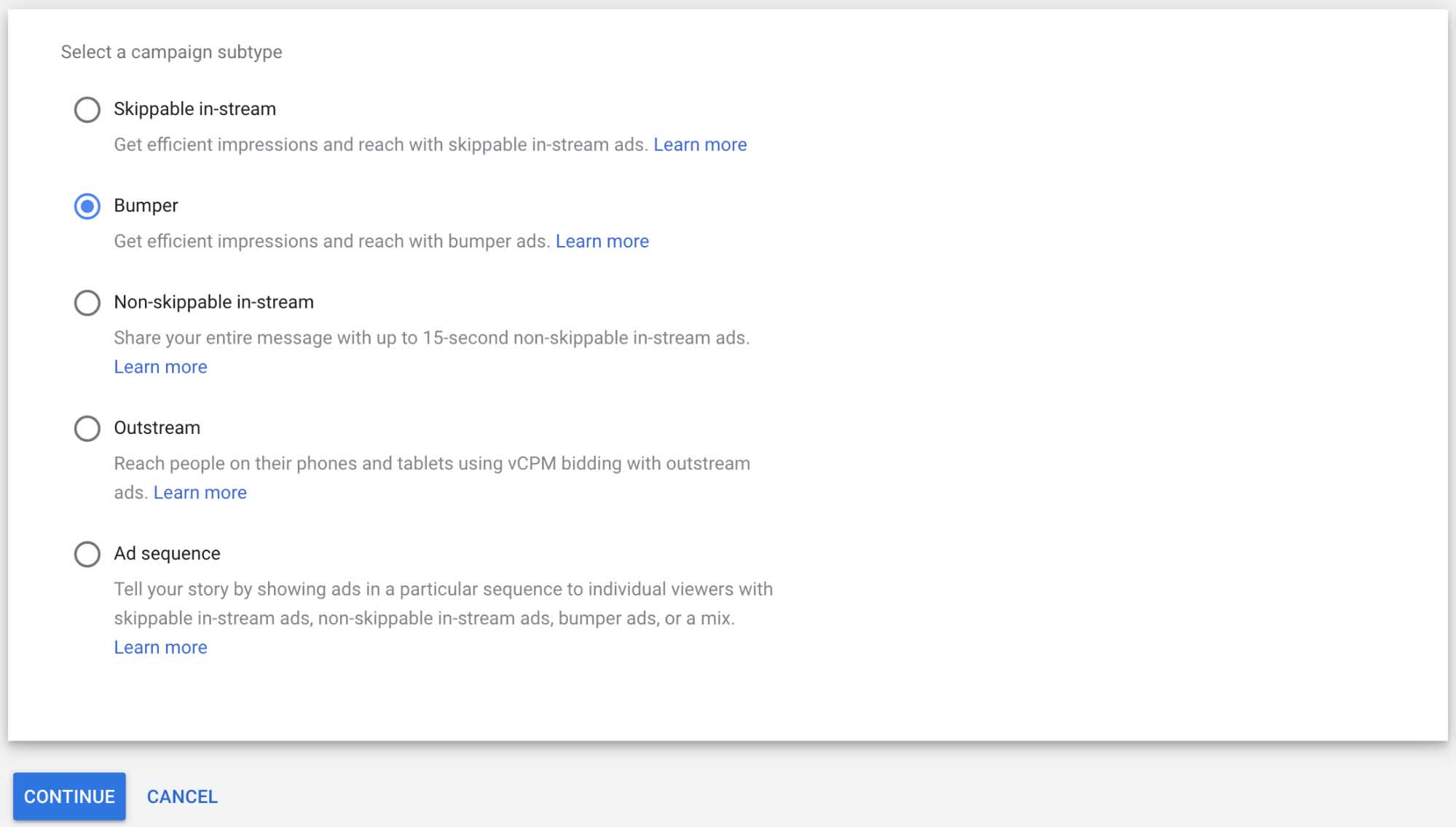
Step 6. Select the Bumper campaign subtype and click Continue.
After that, enter the name of your Bumper campaign and customize the campaign’s budget, targeting, language, and other settings.
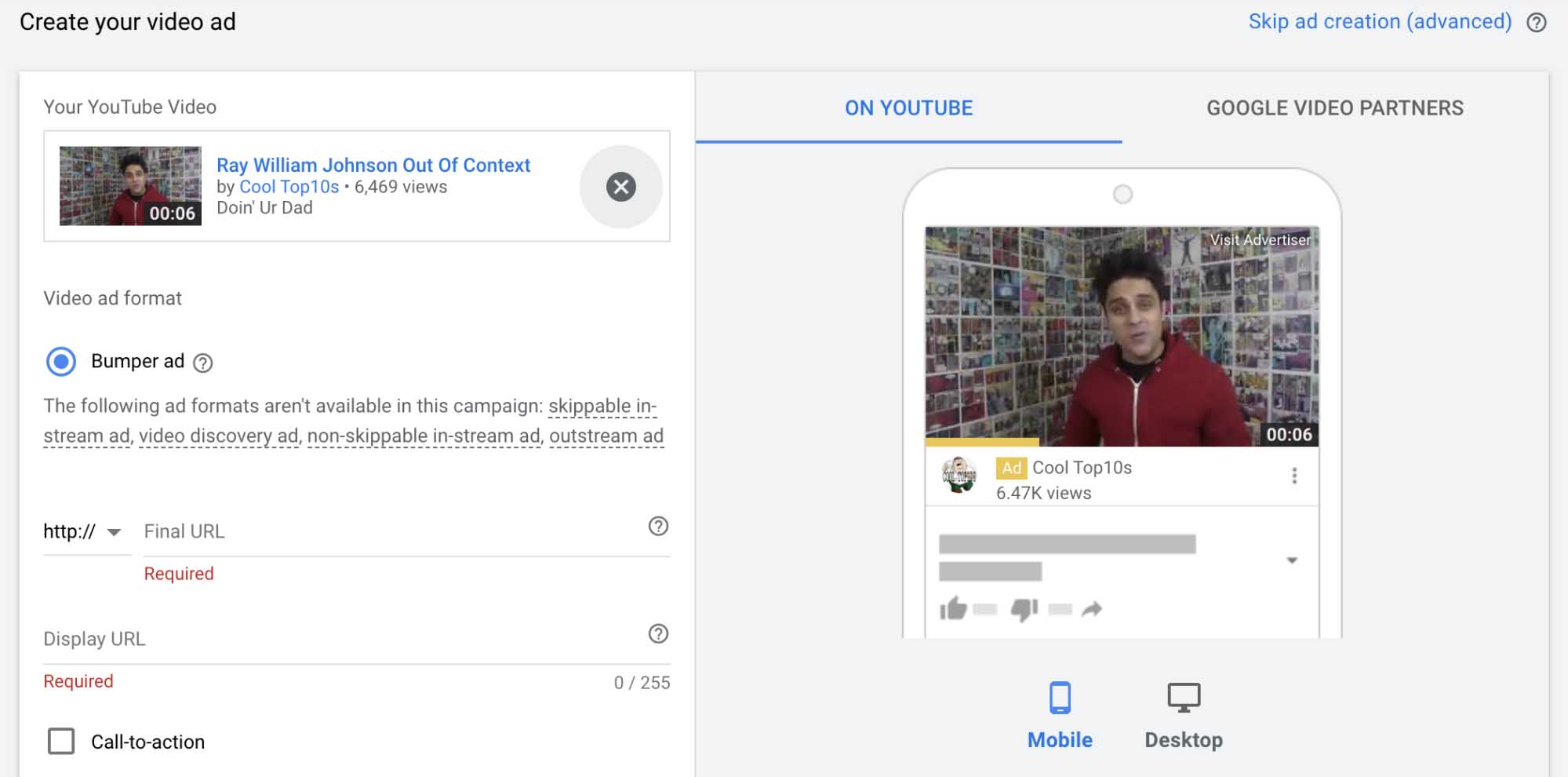
Then create your video ad based on the URL of your six-second YouTube video you uploaded previously. After you’ve customized the video ad and made sure your settings are correct and that your video ad looks exactly as you want it, you’re welcome to launch your campaign.
How to Start a Masthead Ad Campaign
We’ve got good news and bad news for you.
The bad news is that right now, Masthead ads are available only on a reservation basis. That means you need to directly contact a Google sales representative if you want to create a YouTube Masthead ad campaign.
The good news is that if you’re one of those people who are wondering how much do YouTube video ads cost? (it always depends on a zillion factors, and you never know until you try yourself), you’ll be pleased to know that YouTube charges for impressions from Masthead ads at a fixed price.
One more important YouTube video ad campaign type to mention is video ad sequencing.
How to Start a Video Ad Sequencing Campaign
Video ad sequencing is a type of YouTube video ad campaign that allows you to demonstrate a few video ad types simultaneously in the order defined in a ready-made template.
To start a video ad sequence campaign, you need to pick a campaign goal that supports the video campaign type.
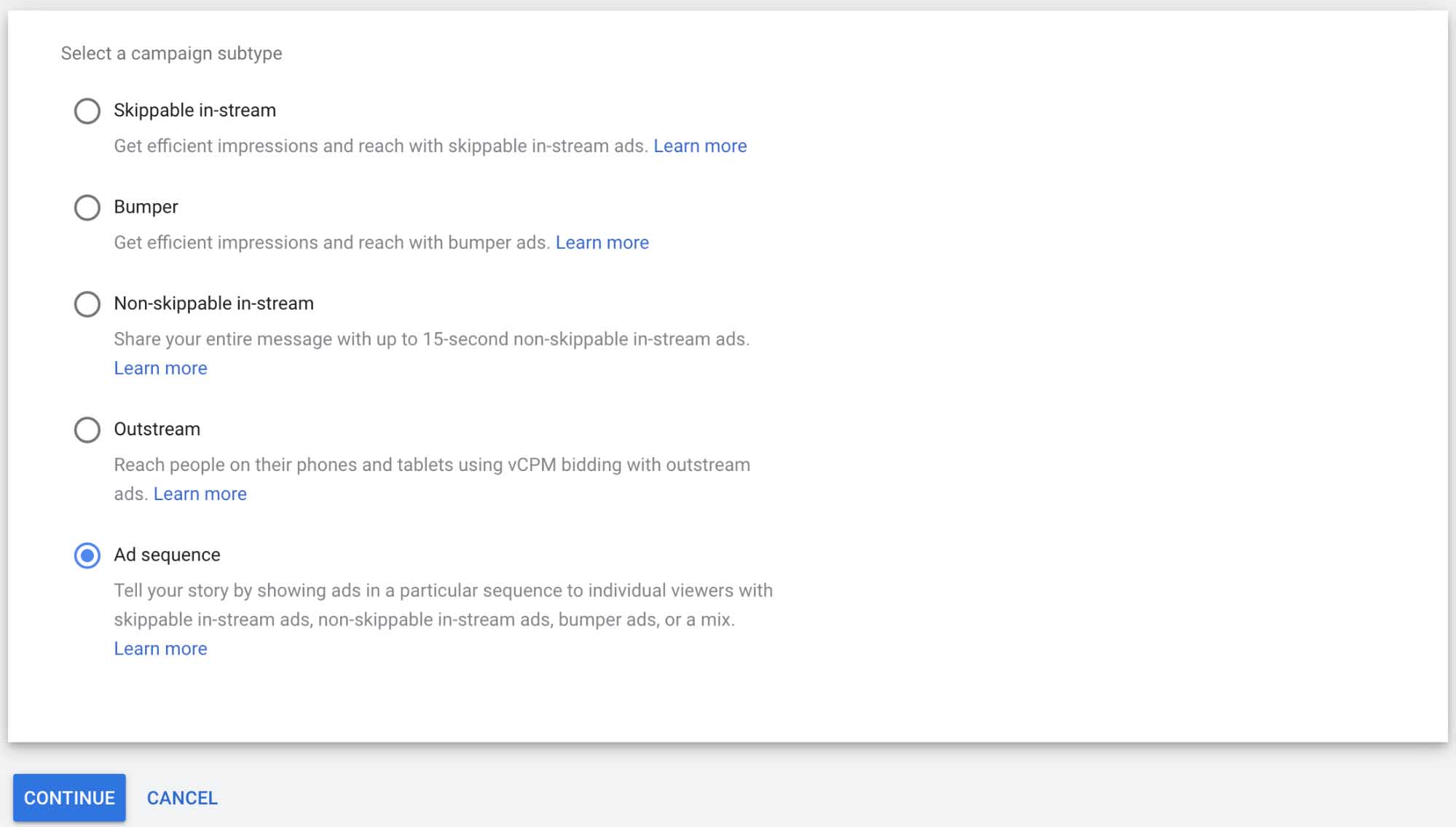
After you customize the campaign settings such as budget, targeting, and language, you need to pick one of the video ad sequence templates.
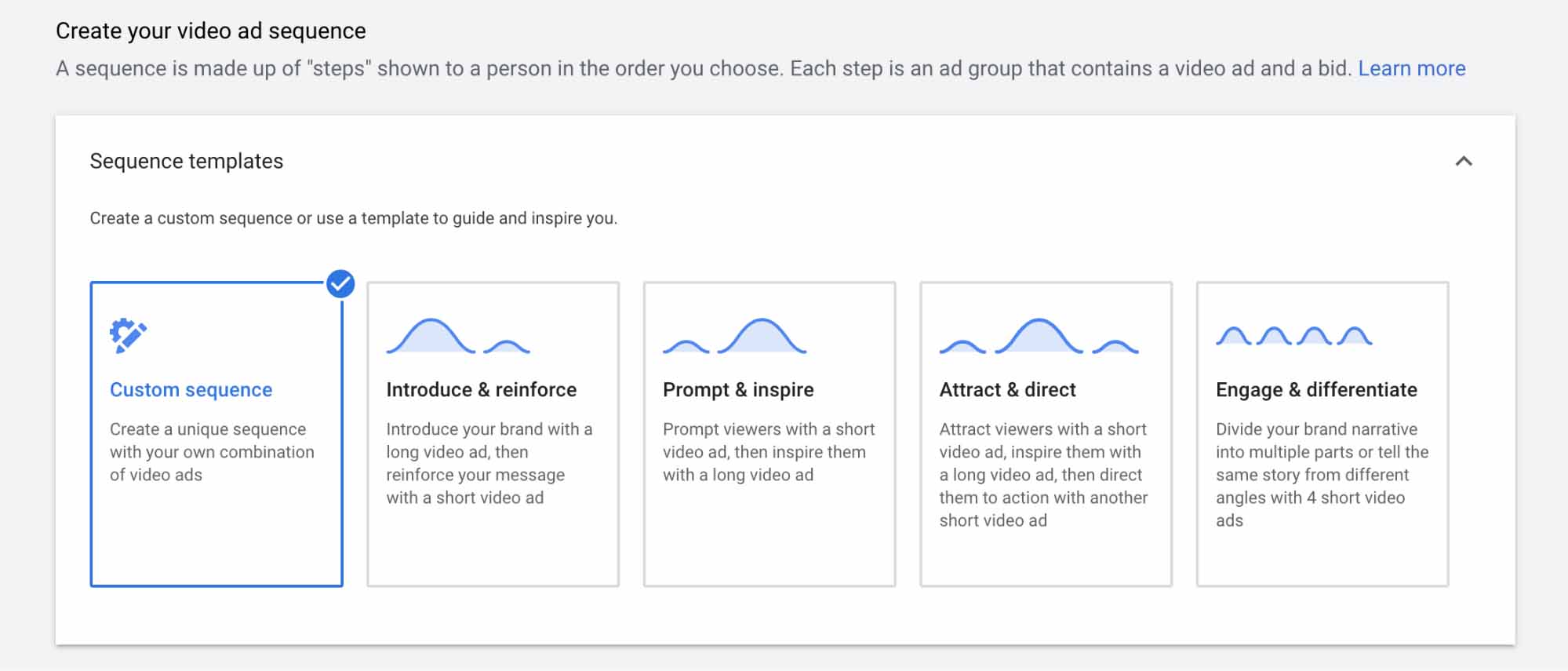
There are four video ad sequence templates you can use:
- Introduce & reinforce allows you to present your business or brand with a long video ad and then strengthen your message with a short video ad.
- Prompt & inspire is the opposite to the introduce & reinforce template. First, you show a short video ad and run a long video ad afterwards.
- Attract & direct is the advanced version of the prompt & inspire template. First, you lure people with a short video ad. Second, you get people interested in your business or brand with a long video ad. Third, you call viewers to action with one more short video ad.
- Engage & differentiate is the best way to tell an engaging story from different points of view with four short video ads.
If these templates don’t meet your needs, you can create a custom video ad sequence.
For video ad sequencing campaigns, you can run TrueView skippable in-stream ads, non-skippable in-stream ads, and bumper ads.
Best Practices for YouTube Video Ads
Here are some of the basic YouTube video ads best practices you need to know.
Personalize Your Ad Copy
Don’t underestimate the power of the copy in your YouTube video ads.
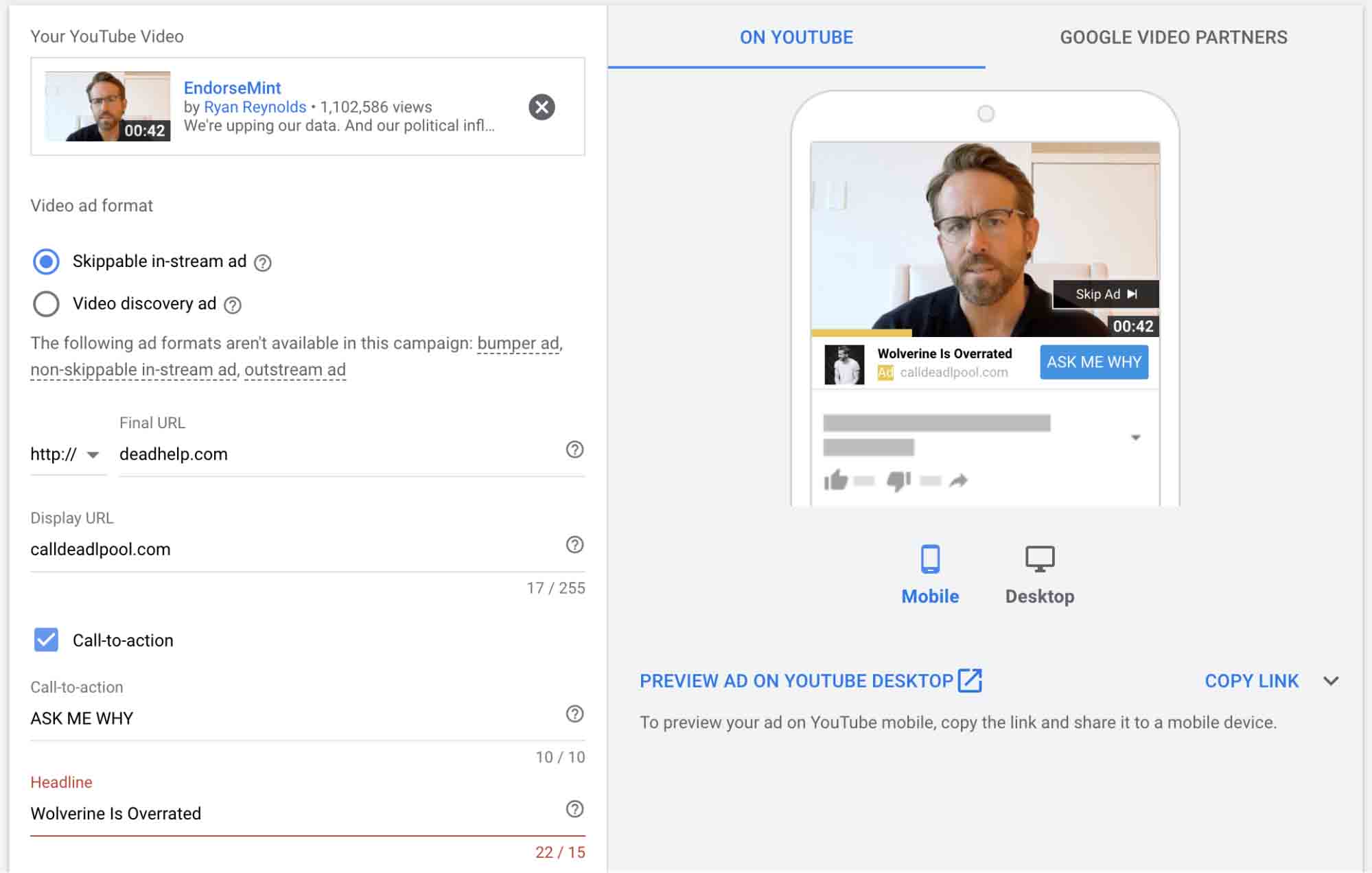
When you personalize headlines, descriptions, and call to action buttons, you make your message memorable and provide viewers with more information about your business, product, service, or whatever you’re advertising.
Narrow Your Targeting and Reach
YouTube connects users to video content based on their personal interests.
This is why you can target very specific audiences using relevant keywords, topics, and placements related to your potential customers, business, and industry.
You should target as narrow an audience as possible because the narrower your audience is, the more interactions your ads get and the less money you spend on them. Not to mention that when you show relevant advertising content to a narrow audience using Google Ads, YouTube video ads feel more natural.
If you don’t know who your target audience is, the Find Your Audience tool will help you identify your average YouTube viewer.
Create Shorter Ads That Spark Instant Interest
People on YouTube stumble upon dozens of videos and video ads every day. They’re busy treasure seekers going through jungles really fast in order to find something they don’t really know.
The only way to make these seekers stop is to make your treasures noticeable in the blink of an eye. Obviously, the shorter your video ads are, the more treasure seekers will notice your treasures.
Run Retargeting Campaigns
One of the greatest benefits of YouTube video ads is that all actions taken by viewers who interact with your YouTube channel and YouTube advertisements are tracked by the platform.
Based on this data, you can create YouTube user lists and retarget these people to remind them about your business or brand.
Also, you can take advantage of Customer Match lists that include potential and existing customers whose contact information you received outside YouTube.
Make YouTube Video Ads with Artificial Intelligence
Now to our final recommendation for your YouTube ads.
Keep in mind that YouTube video ads work best when launched on a large scale. It’s the only way to understand how your YouTube video ad strategy is supposed to work — or whether it works at all.
With Softcube, you can create professional and appealing video ads for YouTube in a few clicks using a user-friendly interface, a set of easy-to-use video editing tools, and lots of predesigned video templates.
If you don’t have any professional footage, paste your website link and the Softcube artificial intelligence engine will find the most suitable videos related to your product, service, and industry from a rich collection of high-quality stock video content.
Good luck with your YouTube video advertising!