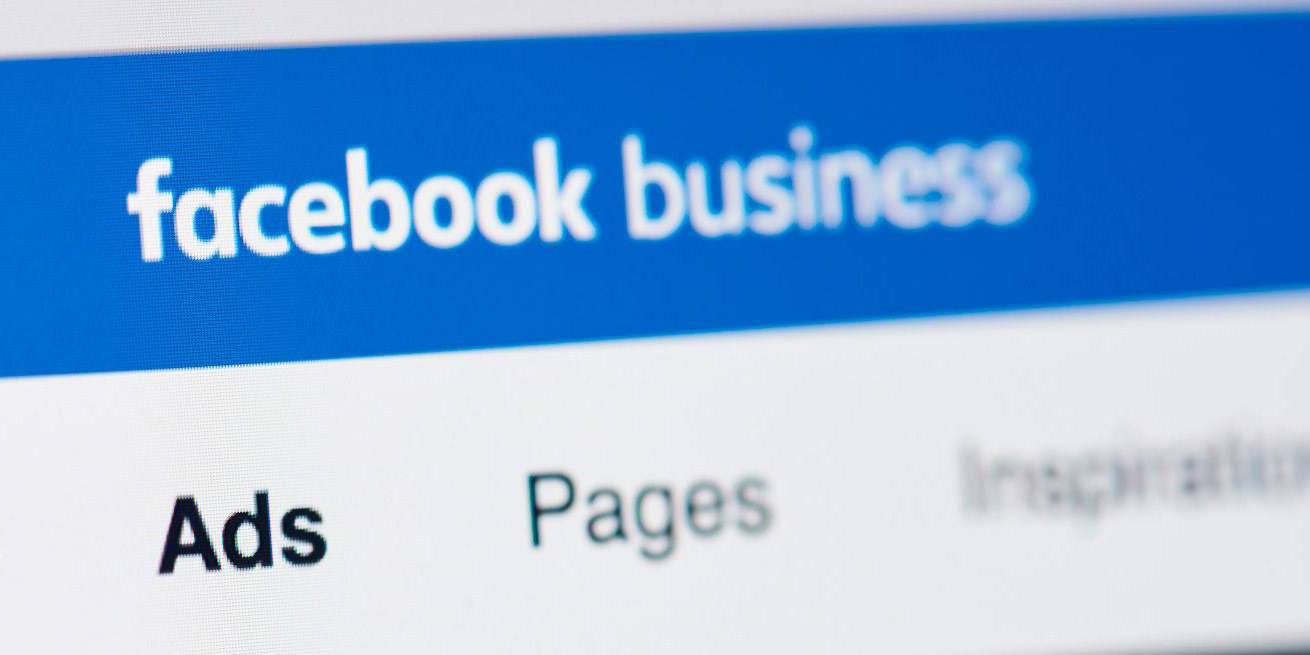So you’ve decided to promote your company using Facebook Business Manager? That’s a great decision!
Facebook is the world’s most popular social media network, with over two billion monthly active users. Its community outnumbers the populations of China and India and keeps increasing rapidly.
Along with the number of users, Facebook’s revenue is growing rapidly as well. Facebook’s annual revenue has increased by 4000% within just eight years, from less than $1 billion in 2009 to over $40 billion in 2017.
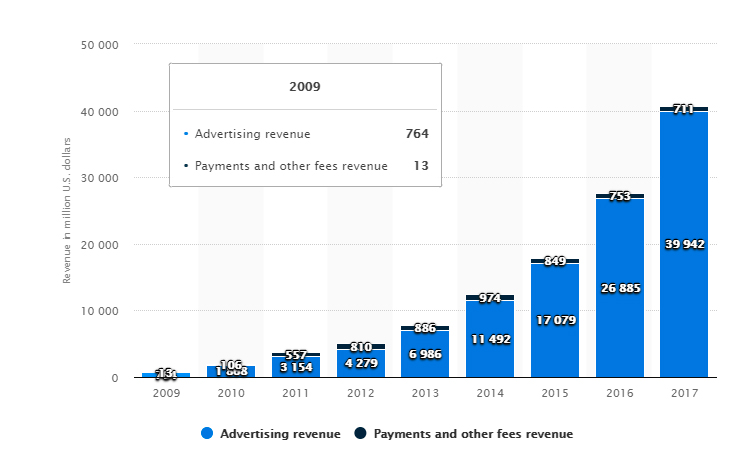
As you can see in the image above, the platform’s revenue mainly comes from advertising. This means that Facebook is no longer just a social media platform. Today, it’s also a marketing platform. Here’s why.
- Enormous audience. Facebook has a record-breaking number of potential clients worldwide.
- Targeted promotions. Business owners can not only reach their audiences directly but can also test their products or services by choosing different groups of customers according to gender, age, location, and interests.
- Customization opportunities. Templates allow any business owner to come up with a unique page design.
- Analytics tools. The platform allows any user to monitor the results of any activities.
Last but not least, Facebook is perfect for those new to advertising. And for professionals, the company has developed Facebook Business Manager.
What is Facebook Business Manager?
Facebook Business Manager (FBM) is a free platform that allows users who have several Facebook Pages or ad accounts to work with them in one place.
So how can marketers profit from this platform? We call it the rule of three M’s:
- Manage. As a business owner, you’re free to invite other people to collaborate and assist.
- Market. As an advertiser, you can access ad accounts and Pages of your clients to grow their businesses.
- Monitor. As an analyst, you can track all statistics and reports using just one platform
If you’re an experienced advertiser, you’re familiar with these three major advertising linchpins. Let’s highlight the benefits of Facebook Business Manager that will make your ads more engaging and ease your workflow.
Run Ads on Facebook Placements
When creating an ad campaign in FB Business Manager, managers can choose a few more places to run their ads in addition to Facebook.
Messenger
According to Statista, Messenger has over 2 billion active monthly users. This number is expected to grow to over 2.4 billion by 2021.
As of June 2018, Instagram had reached 1 billion active users. Instagram accounts for over 27% of Facebook’s net mobile advertising revenue in the US and over 18% worldwide.
Audience Network
Audience Network is a network of over 6,000 websites and mobile apps where Facebook can show its ads.
Each placement has its pros and cons depending on audience reach and the types of ads used in a campaign. Facebook Business Manager offers two modes for choosing placements: automatic and manual.
Reach Customers Using Audience Insights
FBM uses hundreds of algorithms to help companies target customers.
Audience Insights is a tool that allows managers to define, choose, and explore their target audiences on Facebook. Using Audience Insights, you can learn everything about your potential customers and their behavior:
- Age and gender
- Relationship status
- Education level
- Job title
- Location
- Children
- Political views (US only)
- Life events
- Page likes
- Frequency of activities
- Device
To define your target audience, go to the FBM main menu and click Audience Insights in the Plan category.
Design Facebook Ads with Creative Hub
Imagine you’re starting a project. You want to (or have to) run your ad campaigns and create your ads by yourself.
Or you have some ideas you’d like to bring to life, but you don’t know how to describe them to your designer so it’s best to do everything yourself. Or you’re a professional with lots of concepts and you need to prototype and compare them.
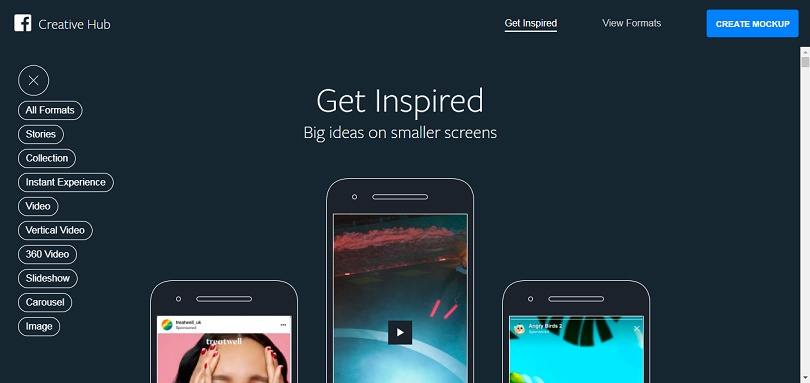
To help with all of these needs, Facebook developed Creative Hub. This tool allows users to create ad mockups and see how they look on different screens before publishing. You can also share mockups with colleagues and friends to receive feedback. The cool thing is that they don’t need a Facebook or Instagram account to see your work.
Thanks to Creative Hub, both marketing experts and beginners can learn more about Facebook ad formats such as story, collection, 360 video, slideshow, and carousel. For instance, if an advertiser doesn’t know the size and ratio of an image ad type, they can find all media specifications in the View Formats category of the Creative Hub menu.
Marketers can also get inspired by the Creative Hub ad gallery. This gallery includes dozens of awesome ads published in different formats by other Facebook ad managers.
To create a mockup, go to the main menu of Business Manager and click Creative Hub in the Plan category.
Manage Business On The Go with the Ads Manager App
Entrepreneurs are always busy, thinking about their businesses 24/7. They can’t always sit in front of their laptops to monitor their Facebook campaigns. That’s why Facebook developed the Ads Manager app that lets marketers to
- create new ads;
- edit existing ads;
- track ad results;
- edit schedules and ad budgets;
- get push notifications.
If you want to try Facebook Ads Manager, you can download it on your Android device via Google Play or on your iPhone via the App Store.
How to Set Up Facebook Business Manager
If you’re trying to figure out how to set up Facebook Business Manager, the truth is that you don’t have to set up the platform to use it. All you need is an account on Facebook. If you don’t have one, create one.
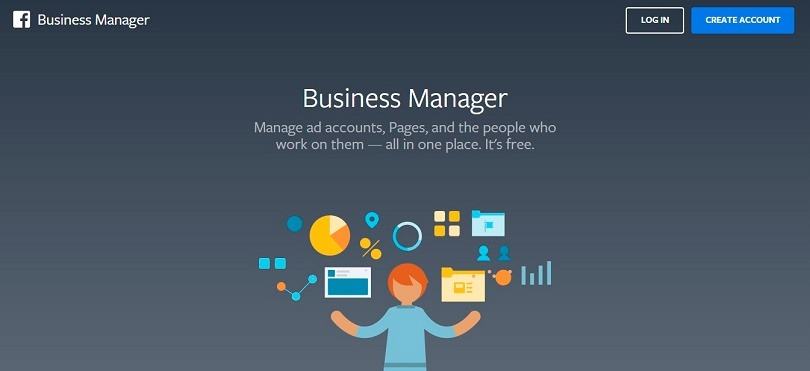
The registration process has two major steps.
- Provide basic information (your name, the name of your business, your email).
- Add your business details (address, website, business email).
Facebook will ask you to confirm your email after you fill in all required fields. Once you receive the confirmation email, click the Confirm now button to proceed to Business Settings.
How to Add Facebook Business Pages to Business Manager Account
Having a few pages on Facebook Business Ad Manager is a routine practice. For example, big companies have separate pages for different countries; entrepreneurs create pages for different businesses.
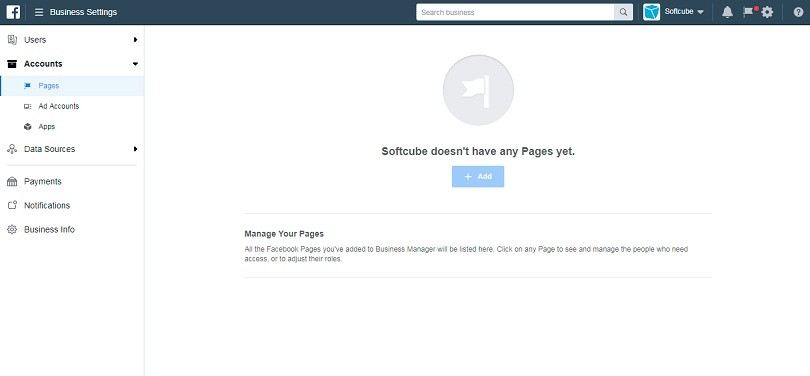
To get started, go to Business Settings. Then open the Accounts tab, click Pages, and press the + Add button in the Business Settings menu on the left. Facebook offers three options for adding Pages to your account.
Add a Page
This option is for entrepreneurs and managers. If you’ve asked a marketing agency to create your Page for you, claim to provide you with access.
Request Access to a Page
This option is for advertisers and marketers. If you run ad campaigns for another company, you can permanently add its Pages without owning them.
Create a New Page
This option allows a Business Manager user to create a new Page.
How to Add Your Facebook Ad Accounts
To add your Facebook ad accounts, go to Business Settings. Open the Accounts tab and click Accounts.
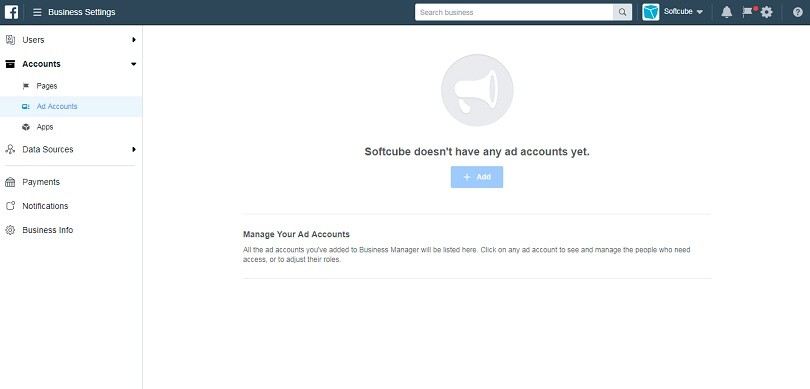
Facebook allows managers to add up to five ad accounts. As a manager, you can add more than one account only when you start running ads on the first one.
There are three ways you can add a Facebook Business Manager account.
Add an Ad Account
Note that you can’t add an account created by another manager. Before adding an account, make sure you’re the owner and an admin of this account.
There are three cases when you may not be able to add an account:
- Someone else has already added this Page to Business Manager.
- The account is your personal page that you’ve already added.
- You already have five ad accounts.
If you work on an account that doesn’t belong to you, use the second option below.
Request Access to an Ad Account
Do you help other companies to launch their campaigns? Add accounts that don’t belong to you by requesting access.
Create a New Ad Account
Create an account in Business Manager from scratch. Note that you can transfer this account to other users only if they have Business Manager profiles.
How to Add People to Your Business Manager Account
You can set one of two major roles for users of Business Manager on Facebook:
- People. Add team members and co-workers.
- Partners. Add people from other companies.
Go to Business Settings and click the People or Partners tab to get started.
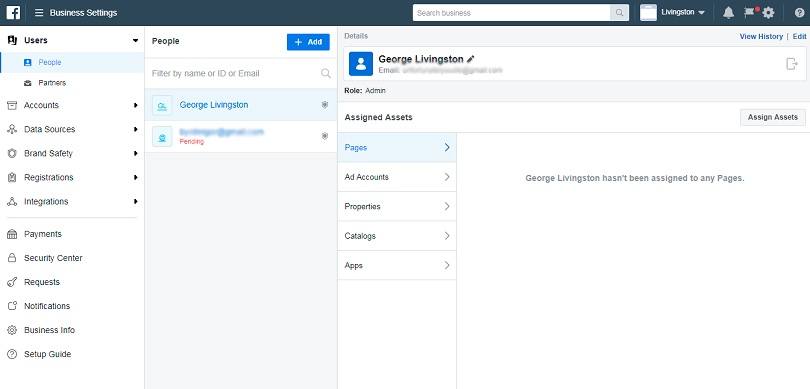
How to Add Partners
Once you click the Partners tab, you have two ways to add a new partner. The first is to press the + Add button. In the pop-up window, type in your partner business ID and click Next.
The second method is to choose a Page or ad account and click Assign Partner. After selecting a role for your partner, the system will generate a link that will expire in 30 days.
How to Add People
On the People tab, click the + Add button to invite users in three steps.
Step 1
In the pop-up window, type in a user’s email, assign a role (admin or employee), and add any additional roles if necessary.
Step 2
Choose the asset types you want people to have access to: Pages, ad accounts, catalogs, and apps. Then click Next.
Step 3
Congratulations! The person you’ve invited to your account should have received an email. Here’s what this email looks like.
How to Delete Facebook Business Manager Account
If you wish to delete your FBM account, keep in mind three things.
- You must be an admin.
- Not all accounts can be deleted.
- You can deactivate your profile instead of deleting it.
To delete your FBM, go to Business Settings and open the Business Info tab. On the right side, you’ll see a button that says Permanently Delete Business. That’s it. The system will delete your profile in 24 hours.
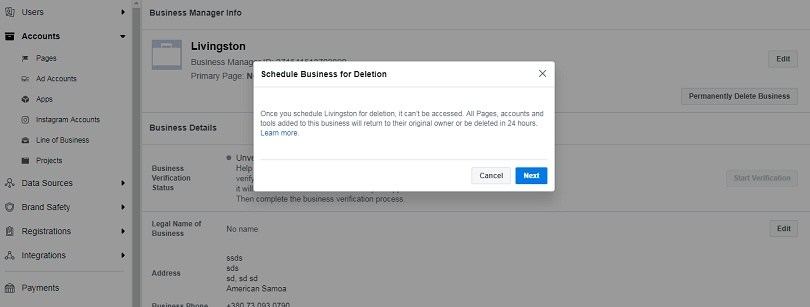
Note that you’ll erase all the content you’ve ever produced, shared, and used, including catalogs, event source groups, asset libraries, and projects. You’ll also lose access and permissions to all Pages, ad accounts, and Pixels.
However, Facebook won’t let you delete Business Manager for Facebook ads until you do a few things.
How to Prepare Your FBM Profile for deleting
According to Facebook’s policy, you have to prepare your account for removal. Be sure you have no ad account charges outstanding. If you’ve connected too many Pages, ad accounts, and people, you should delete them. The same goes for all the apps you’ve added to your profile.
How to Deactivate a Business Manager Account
If you need a break, Facebook can let you pause your project by deactivating your ad account. To do this, go to Business Settings, open the Accounts tab, and click Ad Accounts. Find the account you would like to deactivate in the list and click the Deactivate button.
Remember that you can create a limited number of accounts. By deactivating one of your accounts, you make room for a new account.
Final Thoughts on Facebook Business Manager
Facebook lives thanks to advertising. According to Statista, over five million advertisers use Facebook to promote their businesses. And this number is only increasing.
Today, the platform offers a variety of tools for business promotion. And you don’t have to be a professional analyst to understand that the company will keep evolving in this direction.
Therefore, companies will definitely get more marketing opportunities in future. Maybe it will come through new profitable acquisitions like Instagram. Who knows?
If you’re still hesitating about using Facebook as an advertising platform, you should put all your doubts aside.
If you do everything right, it will certainly be worth it. Now that you know how to use Facebook Business Manager, you’re free to start your journey through the deep advertising forest by creating your own FBM account.
And if you plan to promote your business with Facebook video ads, you're welcome to try our artificial intelligence, which allows producing video ads for the image-sized budget. Interested? Try Softcube artificial intelligence for your Facebook video campaign right now.