eCommerce is all about counting things. Whether on their own or with someone’s help, entrepreneurs track product inventory, maintain records, calculate and pay taxes, take stock, set prices, and promote their businesses on social media.
Facebook remains the world’s most popular social network, which makes it the most promising channel for retailers. Still, tracking multiple advertising campaigns is hard, especially for online stores that offer hundreds or thousands of goods.
But everything’s different when it comes to Facebook dynamic product ads.
What Are Facebook Dynamic Product Ads?
Facebook dynamic ads are fully automatic Image, Carousel, and Collection ads generated in real time from a catalog that you upload to the system in advance. It’s totally up to the system to decide where and when to show which ads from that catalog. Just set a dynamic ad campaign once and you can switch it on or off at any moment.
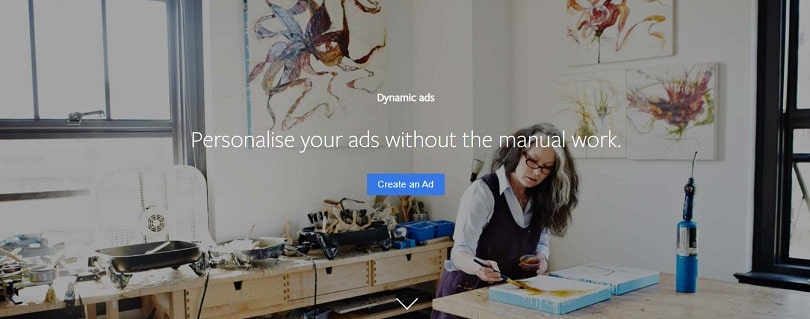
Why Are Facebook Dynamic Product Ads Important?
There are two cases when creating dynamic product ads on Facebook is a must:
- You offer a huge number of items and you want to promote them all, but it’s really hard to do that because you would have to create an ad for each product individually.
- You want to inform people who’ve already seen your products about sales or discounts. An automated retargeting campaign will remind users of items they’ve clicked on but haven’t bought.
How to Set Up Dynamic Product Ads?
To set up Facebook dynamic product ads, you need to go through four simple steps.
Step 1. Register a Business Manager Account
First of all, you’ll need a Business Manager account to run dynamic ads. We’ve already published a guide on how to use Facebook Business Manager to reach your marketing goals effectively. This guide will also help you sign up for a Business Manager account in several minutes.
Step 2. Create a Catalog of Facebook Product Ads
A catalog on Facebook consists of three elements: a catalog as a container, a data feed, and a product set. Keep in mind that your catalog should be updated regularly and should correspond to your inventory so your customers get only up-to-date information about your items.
To create a catalog as a container:
- Go to Catalog Manager.
- Click Create Catalog.
- Choose the eCommerce category and click Next.
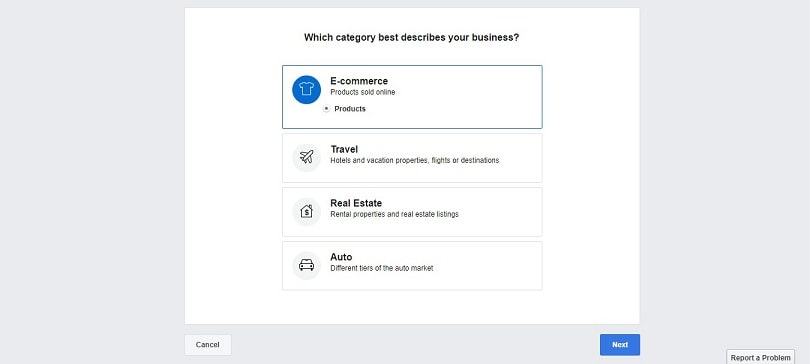
- Select the account and name your catalog.
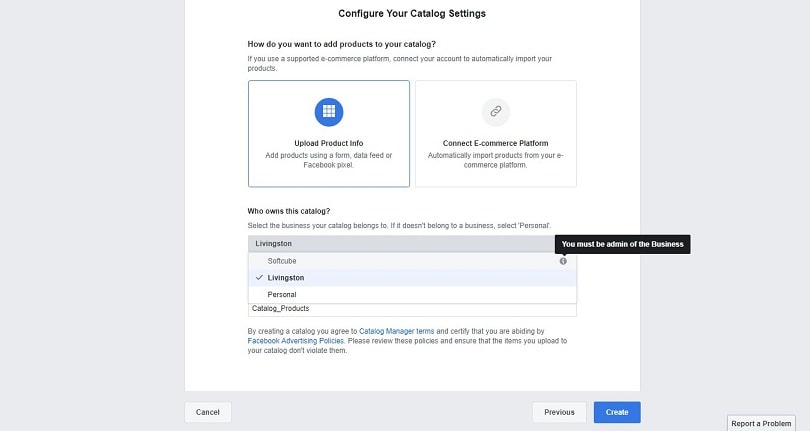
- Click Create.
Note: If you run an eCommerce business using a popular platform such as Shopify, Big Commerce, 3dcart, Magento, OpenCart, Storeden, or WooCommerce, you can integrate your existing product catalog with your Facebook account.
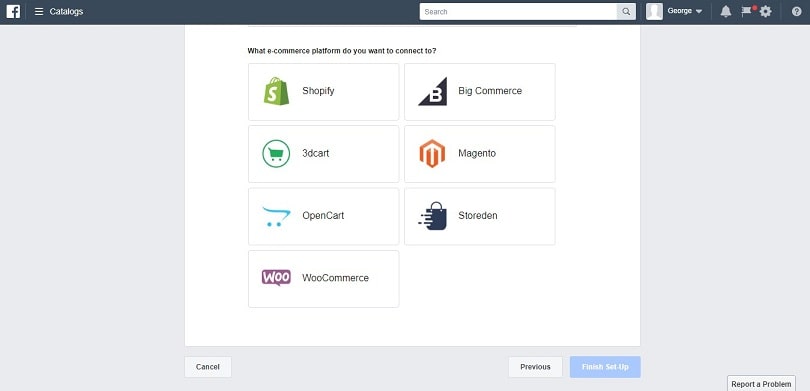
Now that you’ve created your catalog, the next step is creating and uploading your data feed. A data feed is a file that contains basic attributes of your goods such as product ID, title, link, description, condition, and category.
You can create a data feed in one of two formats:
- A spreadsheet in CSV or TSV format. You can download an example of a CSV file here and an example of a CSV file here.
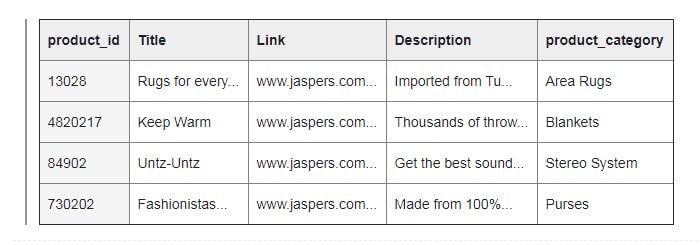
- Code in XML (RSS) or XML (ATOM) format. You can download an example of an XML (RSS) file here.
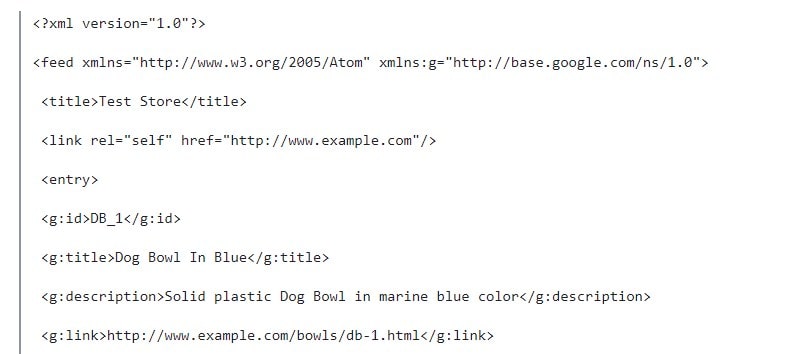
Before uploading, check the file for errors using the Product Feed Debug Tool. Once you make sure you’ve created your data feed correctly, upload it to the catalog. To do this:
- Go to Catalog Manager.
- Pick your catalog.
- Click Data Sources.
- Click Add Data Source.
- Click Use Data Feeds, then click Next.
- Choose between two options:
- Upload once if you change your catalog rarely.
- Set a schedule if you change your catalog often.
Now you have to tell the system which products from your inventory should appear in your ads. To do so, create a product set:
- Go to Catalog Manager.
- Pick your catalog.
- Click Product Sets.
- Click Create New Product Set.
- Name your product set.
- Choose the necessary filters.
- Click Create.
Step 3. Add Facebook Pixel and Facebook SDK
Facebook Pixel and SDK are pieces of code that shed light on the actions your customers take on your eCommerce store. With this code, dynamic ads will be delivered more accurately. Pixel is embedded in your website, while SDK is embedded in your mobile app.
To create a Pixel, go to Pixels in your Business Manager account and click the Create a Pixel button.
![]()
Then add the Pixel code to your website. Go to the Pixels tab in Ads Manager, click Set Up Pixel, and choose one of the following options:
- Install the code yourself.
- Email instructions to a developer.
Follow the instructions to finish the installation. After that, connect the installed Pixel to your catalog to let the social network display your products based on behavioral statistics from your online store:
- Go to Catalog Manager.
- Pick your catalog.
- Click Settings.
- Next to Event Sources, click Edit.
- Pick your Pixel, then click Save.
To learn how to install the Facebook SDK, follow this link. Note that you have to register your app before installing the SDK.
Step 4. Make a Template for Your Dynamic Ads
Now you should tell the system what your dynamic ads should look like. For this, you need to create an ad template:
- Go to Catalog Manager.
- Click + Create.
- Select Catalog Sales as your objective.
- Choose your catalog.
- Click Continue.
- Select your Product Set.
- Choose your Audience. There are two ways you can target people:
- Broad audience targeting. Lure new visitors to your website or app who may be interested in your products.
- Retargeting. Target people who’ve already visited your website or app based on Pixel analytics.
- Select your Placements. You can display your dynamic ads on:
| Feed, Right column, Marketplace | |
|---|---|
| Feed | |
| Messenger | Native, banner and interstitial |
| Audience Network | Home |
- Choose your Ad Format and enter ad details such as URL and text. There are three formats you can choose for dynamic ads: Image, Carousel, and Collection.
- Confirm your changes.
5 Best Ways to Use Dynamic Product Ads on Facebook
Before we highlight some of the best practices for using dynamic ads, remember one thing: the fact that Facebook does the job for you doesn’t mean that you should let the chips fall where they may. Even automatic processes require monitoring.
Once in a while, keep an eye on your dynamic ads and, of course, follow the recommendations below.
Create Multiple Product Sets
If you want your customers to see your entire inventory, you can create one product set. However, one of the best ways to use dynamic product ads on Facebook is by creating multiple product sets.
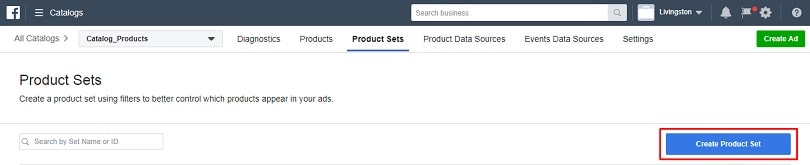
In this way, you can not only group your items for different audiences or events but influence the cost of Facebook dynamic product ads and spend your ad budget more effectively. Also, avoid creating small product sets, as they have poor delivery.
Pay Attention to Your Bid Strategy
When it comes to dynamic ads, Facebook recommends selecting automatic bidding and optimizing for link clicks for the first week of your advertising activity. After the first week, you should optimize for cost-per-result based on a target cost for seven-day purchases and adjust the strategy every week.
Explore All Ad Placements
Don’t forget that Facebook can show your ad not only on Facebook but also on Instagram, Messenger, and the Audience Network. Find out which placement works best for your business and reallocate your budget as appropriate.
Check Your Pixel Regularly
There are two reasons why you should keep a close watch on your Pixel. The first reason is because the Pixel shows you statistics on how often your potential customers interact with your products. To check your Pixel, go to the Events Manager in your Business Manager and choose your Pixel.
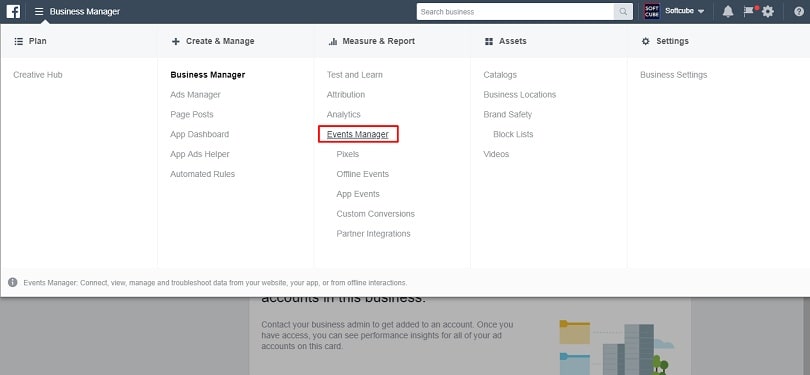
Second, by checking your Pixel you can make sure that there’s no inconsistency between the results you get and the statistics in Pixel and fix any problems if necessary.
Take Advantage of Special Dynamic Ad Solutions
Facebook offers extra types of dynamic ads for owners of three types of businesses: travel, automotive, and real estate.
- Travel dynamic ads. Do you run or advertise an airline, hotel, or online travel agency? If so, we recommend opting for travel dynamic ads. You can find more information about them here.
- Automotive dynamic ads. Create specific catalogs of vehicles with details such as make, model, and year. You can find more information about automotive dynamic ads here.
- Real estate dynamic ads. Show listings by taking advantage of unique targeting options. You can find more information about real estate dynamic ads here.
Let Facebook Do Your Job for You
If you want to increase your sales, dynamic ads on Facebook are the perfect tool in addition to traditional ad campaigns. Businesses that offer a rich selection of items and have the budget to experiment should definitely give dynamic ads a try. We hope this guide was useful. May your dynamic ad campaigns on Facebook be successful!



