So you have a Facebook Page and you want to do some effective marketing using the legendary Facebook Boost Post button. Boosting posts you created for your Page’s timeline is a great starting point for advertising your business on Facebook.
This simple method allows you to attract the attention of users who are likely to be interested in your Page. But even more importantly, it gives you an entry-level understanding of what you need to do next to improve your results.
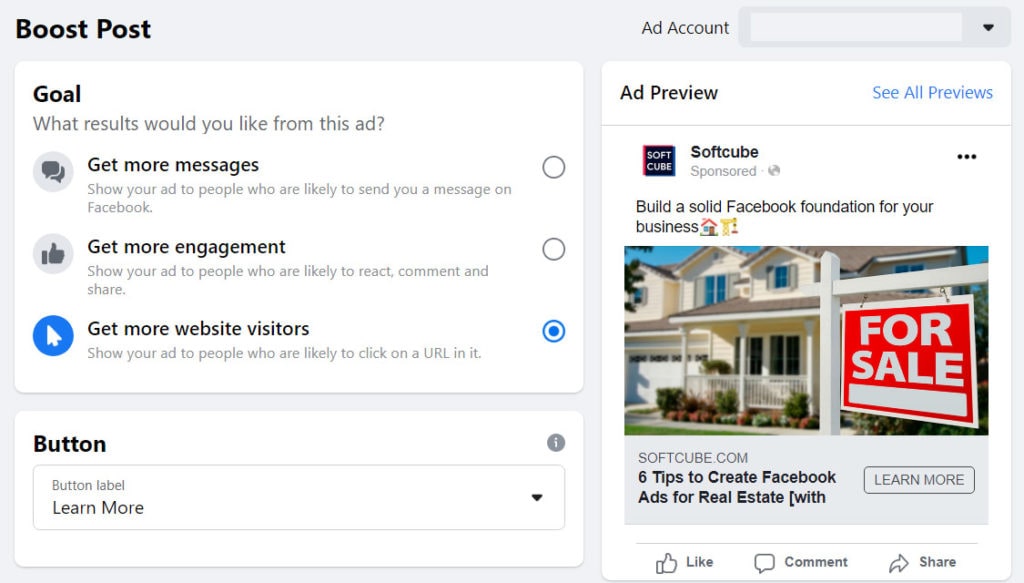
After you boost a couple of posts and get data for analysis, you’ll be able to learn what audience you should target, how much money you should spend, how long you should run your ads for, and which goals you should pick to maximize your return on investment.
In this guide, we’ll explore the process of boosting Facebook posts and review what’s more effective: launching Facebook ads or boosting posts from your Page’s timeline. Let’s begin!
How to Create a Facebook Boosted Post
Here’s how to boost a post on Facebook in eight steps:
Step 1. Find the post you want to boost and click Boost Post.
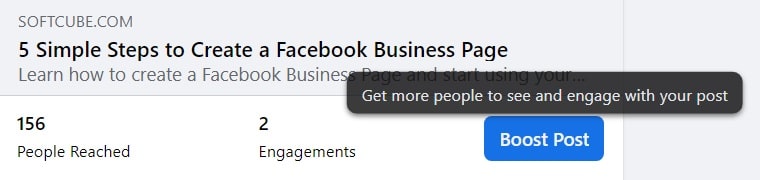
Step 2. Select your marketing goal.
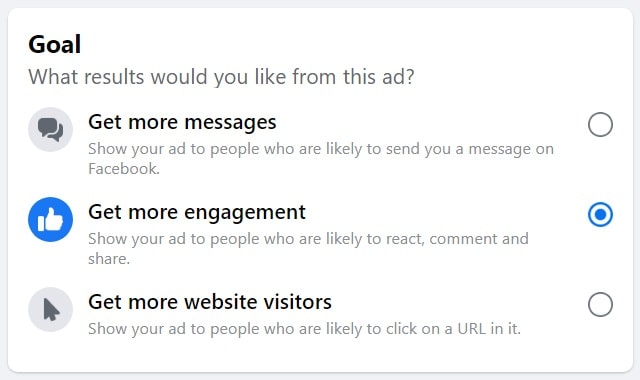
Step 3. Pick the call to action button that meets your goal.
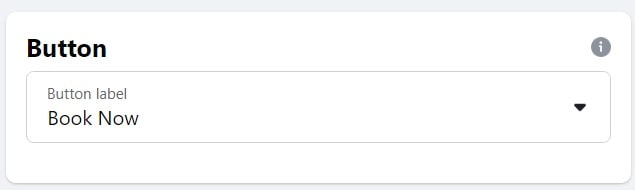
Step 4. Choose your Facebook boost post targeting option.
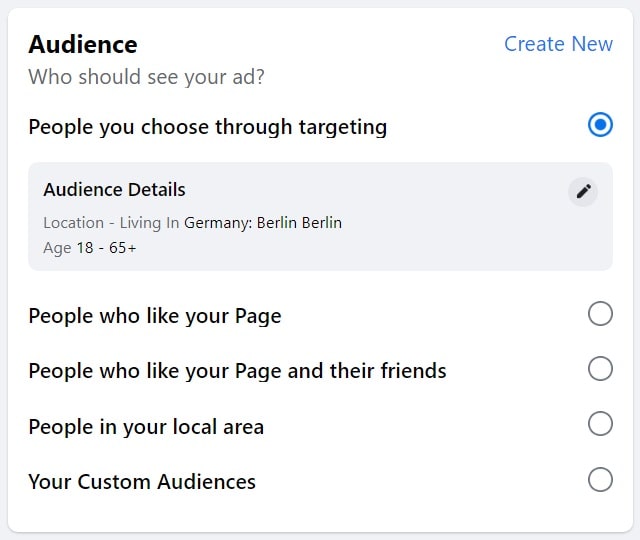
Step 5. Set the duration and budget for your boosted post.
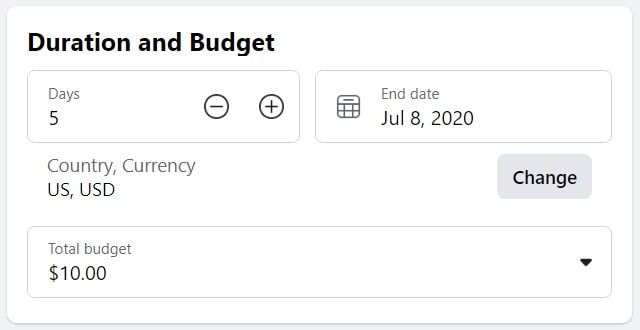
Step 6. Choose your placements — the places where your target audience will see your Facebook boost post aside from Facebook.
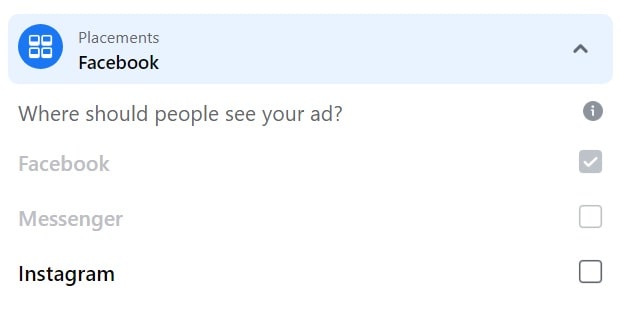
Step 7. Choose your Facebook Pixel — an ad tracking tool that allows you to see how people interact with your ads and optimize your targeting.
![]()
If you use Facebook boost posts only to target broad audiences and attract new people, you don’t need to use a Facebook Pixel. It’s only necessary for targeting people who already like your Page or are in your database.
Step 8. Add one or several payment methods and choose the one you want to use.
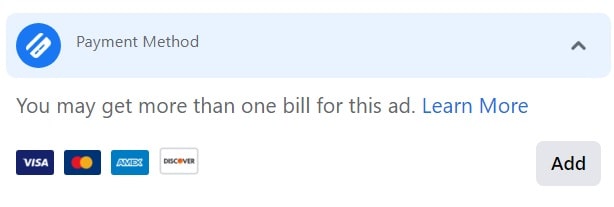
After that, click Boost Post Now, wait for Facebook to approve your post, and watch it run.
What You Need to Know Before Boosting Your Post
There are some Facebook boost post rules you need to know before boosting your posts:
How to Edit a Boosted Post
If you realize you made a mistake when creating your Facebook boost post, you can always edit your ad creative, audience, daily budget, duration, and payment method in the Ad Center.
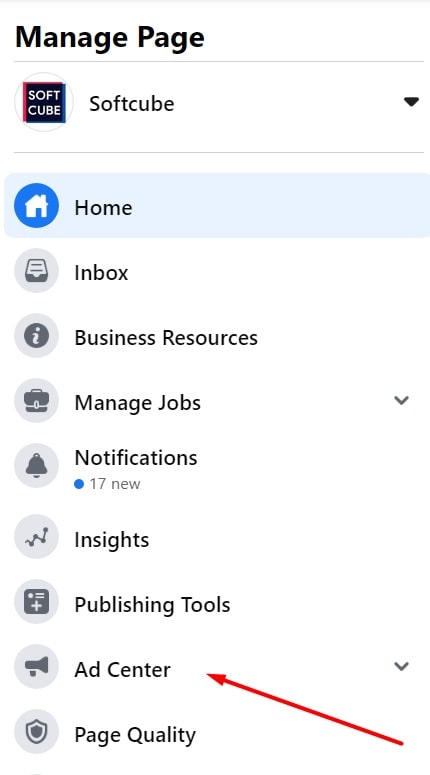
To edit your Facebook boost post, find the Ad Center icon in the Manage Page menu on the left of your Facebook Page. Then click All Ads, find your ad in the list, edit it, and save your changes.
How to Delete a Boosted Post
To delete a boost post on Facebook, follow these steps:
- Go to Ad Center.
- Choose All Ads and find your post.
- Click View Results.
- Click the ellipsis icon (with three dots) in the top-right corner.
- Select Delete Ad.
- Click Confirm.
Once you click Confirm, your ad will be deleted immediately and its results will no longer be available to you.
Why Is Boost Unavailable?
Say you created a post and you want to boost it but you see the Boost Unavailable button. Click it to know why this has happened.
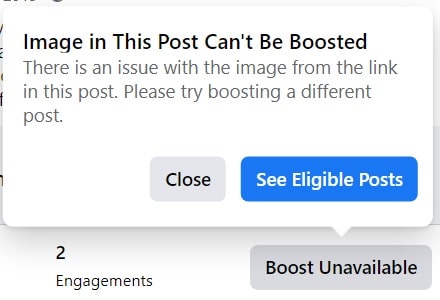
Facebook offers a list of possible reasons why boost is unavailable and solutions to deal with them.
How Much Does It Cost to Boost a Post?
Facebook boost post cost depends on the parameters you set for the post: your goal, location, audience, reach, etc. If you want to know the cost for your particular post, you have no option other than to test it.
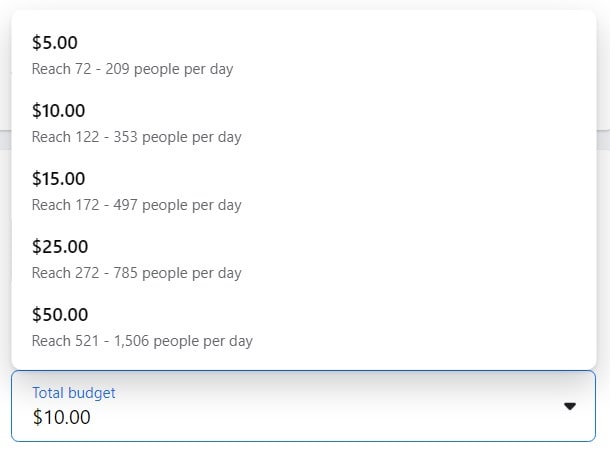
Facebook allows you to see the approximate number of people you’ll reach for the budget you set. To lower your Facebook boost post price, try to change your ad parameters.
Facebook Boost Posts vs Facebook Ads: What’s the Difference?
When you compare Facebook ads vs boosted posts, you should know that they’re actually very similar. Facebook boost posts are considered one of the Facebook ad formats, as you need to set a budget and target an audience to run them.
But let’s ignore the formalities and talk about functionality. The major question here is what you want to achieve. Say you have an online store and you want to promote your business on Facebook. You have two options in this case.
The first option is targeting boosted posts to Facebook users you don’t know or to your current customers and leads. The second option is launching Facebook ads for the same types of audiences but through Ads Manager, which offers more advanced ad opportunities.
If you plan to boost a post on Facebook, the meaning of Facebook ad campaigns becomes totally different after you realize the real difference between these two options. Allow me to explain.
From one side, boosting a post makes sense — you promote your business, and there’s nothing wrong about that. But from another side, it makes no sense, since you have plenty of other (free!) ways to get your Facebook Page in front of people who don't know your business yet.
And instead of boosting your timeline posts to your existing customer base, you can allocate your budget to use more specific ad formats and targeting options to get much better results.
To recap, the difference is all about ad customization.
Objectives
The first tradeoff you face when considering a boosted post vs an ad on Facebook is the ability to choose a promotional goal. In Facebook Ads Manager, you have the full freedom of choice when it comes to your marketing objective.
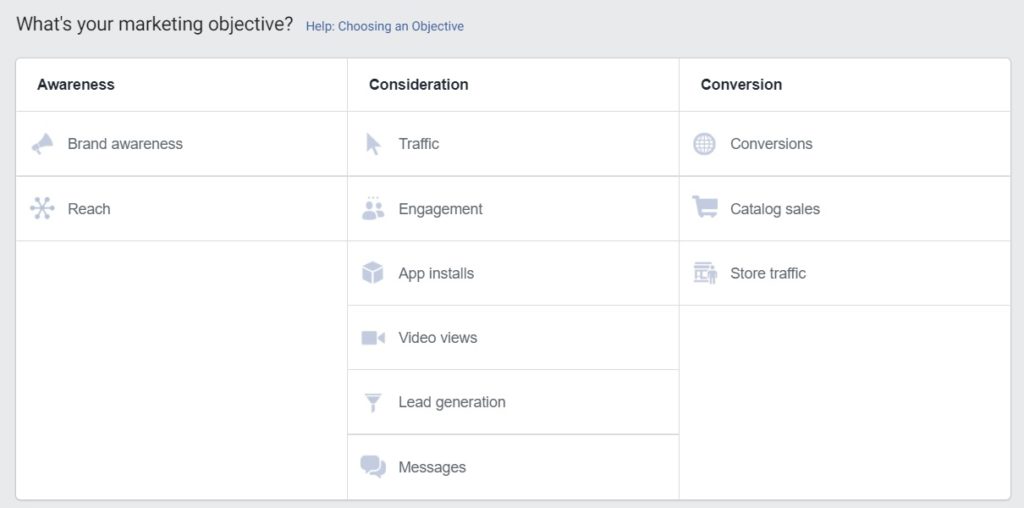
When you boost a post from your Page, Facebook only offers several goals it considers to be the best for growing your business.
Placements
When weighing the pros and cons of boosting Facebook posts vs ads, you should take into account the number of placements available in both options. When creating a boosted post, you can choose only among Facebook News Feed, Instagram, and Messenger.

When creating ads, you can take full control of where exactly you want your ads to appear across the Facebook family of apps and services, including Facebook Stories, Instagram Explore, the Audience Network, and many other placements.
Check out the full list of placements available in Ads Manager here.
Targeting
When you boost your timeline posts, you can only target people by location and age, people who like your Page, people who like your Page and those people’s friends, people in your local area, and Custom Audiences.
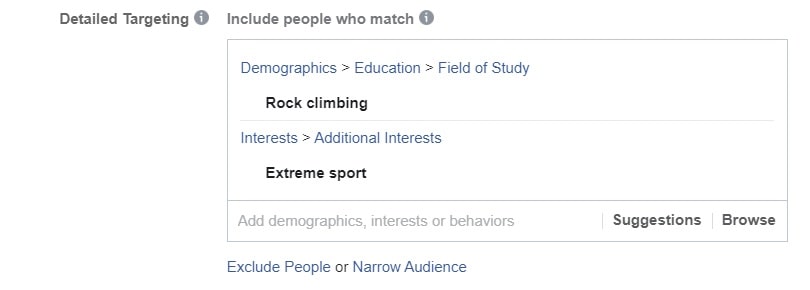
When you create ads in Ads Manager, you have broader targeting opportunities. For instance, the Detailed Targeting feature allows you to target people by their hobbies, interests, demographics, and behavior.
Additionally, you can use your Custom Audiences to generate Lookalike Audiences.
Content
If you create ads in Ads Manager, you can create Carousels, use images and videos, write texts, add Instant Experiences, and do a lot of other things to make your advertising look top-notch. If you promote Facebook boost posts, you can’t change the description, media, or links — you can only add a CTA button.
Create Video Content for Boosted Posts with Artificial Intelligence
No matter which method you choose for promoting your business, we wish you a high conversion rate and good sales.
Keep in mind that you can come up with the best Facebook boosted posts and make your results even more impressive with Softcube AI — a platform that requires just a few clicks and an image-sized ad budget to create high-quality video advertising content.
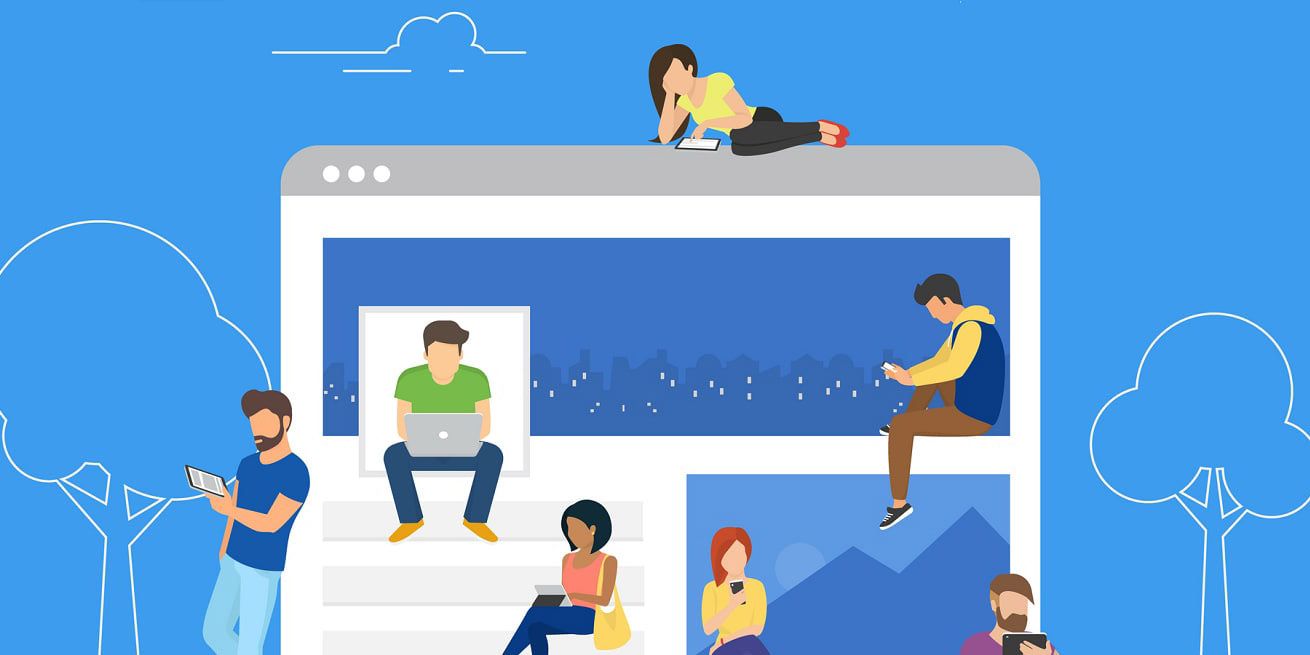
![featured image thumbnail for post The Rookie’s Guide to Creative Facebook Ads [30 Examples]](/static/596e56a60d16703bc60c5005333383ae/188f6/creative-facebook-ads-featured-image.jpg)
